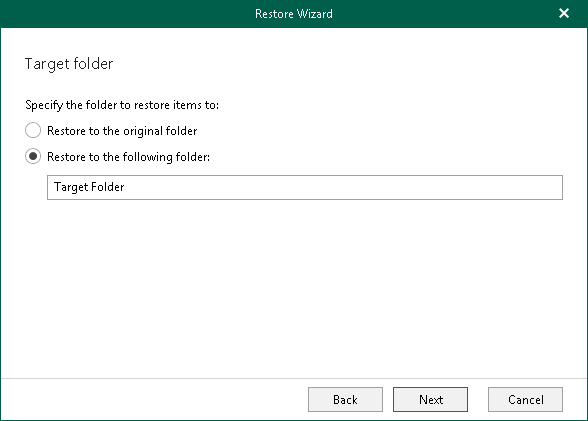This is an archive version of the document. To get the most up-to-date information, see the current version.
This is an archive version of the document. To get the most up-to-date information, see the current version.Step 6. Specify Target Folder
[This step is available only if you have selected the Modern Authentication option at the Select Authentication Method.]
At this step of the wizard, select a target folder to which you want to restore the specified mailbox. You can perform a restore to the original folder or specify a custom folder.
When you select to restore to a custom folder, Veeam Explorer for Microsoft Exchange checks if the specified folder exists, if not, it creates a folder automatically. For example, if you specify a path like Folder1/Folder2/Folder3, Veeam Backup for Microsoft Office 365 will restore your data to the Folder3. You can use both the slash ("/") and the backslash ("\") characters when specifying a path.