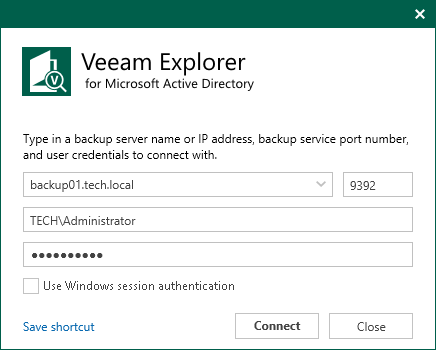This is an archive version of the document. To get the most up-to-date information, see the current version.
This is an archive version of the document. To get the most up-to-date information, see the current version.Launching Application and Exploring Backups
To open Veeam Explorer for Microsoft Active Directory and load backups, you can use any of the following methods:
- Use the Restore application item option to load backups created in Veeam Backup & Replication.
For more information, see the Application Items Restore section of the Veeam Backup & Replication User Guide.
- Go to Start, click Veeam Explorer for Microsoft Active Directory and manually open Active Directory databases, as described in the Adding Standalone Microsoft Active Directory Databases section.
When starting the application from the Start menu, specify the following:
- The domain name or IP address of the backup server to which you want to connect
- The port number
- User account credentials
Consider the following:
- To perform recovery operations, Veeam Explorer for Microsoft Active Directory must be run with elevated permissions. The user account must be a member of the local Administrators group on the machine where Veeam Explorers Suite is installed.
- The account must have the Veeam Backup Administrator or Veeam Restore Operator role on the target backup server.
To use the account under which Veeam Explorer for Microsoft Active Directory is running, select Use Windows session authentication.
To save the connection shortcut to the desktop, click Save shortcut in the bottom-left corner.
In This Section