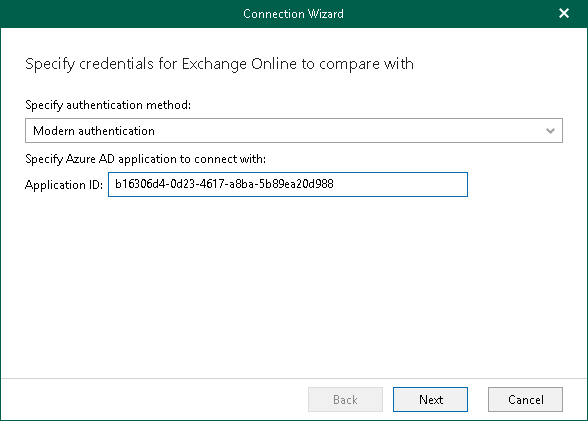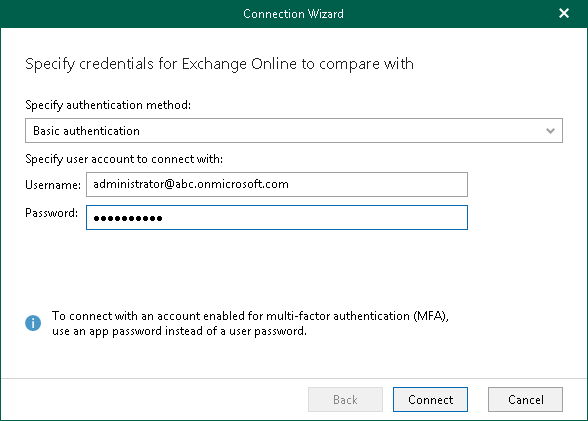This is an archive version of the document. To get the most up-to-date information, see the current version.
This is an archive version of the document. To get the most up-to-date information, see the current version.Step 1. Select Authentication Method
At this step of the wizard, choose whether you want to use modern or basic authentication.
Modern Authentication
To use modern authentication, do the following:
- From the Specify authentication method drop-down list, select Modern authentication.
This will allow Veeam Backup for Microsoft Office 365 to use an Azure AD application for a restore. Such an application is used to restore the specified mailbox back to Office 365 organizations with enabled multi-factor authentication (MFA) and enabled or disabled security defaults.
For more information, see the Microsoft Office 365 Organizations section of the Veeam Backup for Microsoft Office 365 User Guide.
- In the Application ID field, enter an identification number of the Azure AD application that you want to use for a restore.
By default, Veeam Explorer for Microsoft Exchange populates this field with the identification number of the application that was used during a backup session. If you want to use another application, make sure to grant this application required permissions, as described in the Azure AD Application Permissions section of the Veeam Backup for Microsoft Office 365 User Guide.
Basic Authentication
To use basic authentication, do the following:
- From the Specify authentication method drop-down list, select Basic authentication.
- Enter credentials to connect to the Exchange organization and click Connect.
Make that the account that you use has both the Exchange Admin and the Global Admin roles.