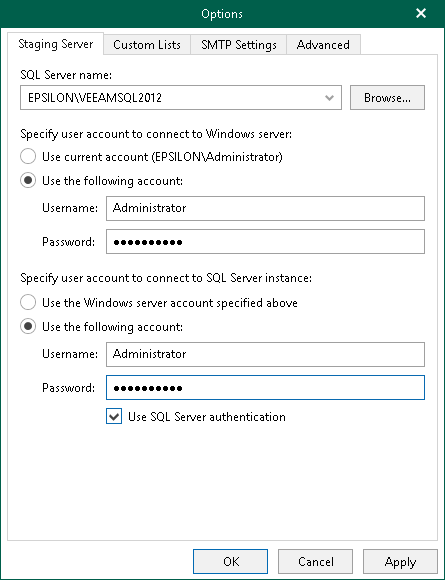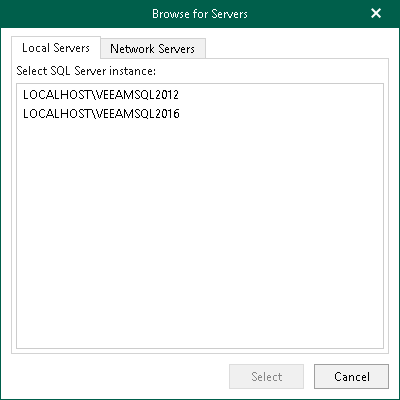This is an archive version of the document. To get the most up-to-date information, see the current version.
This is an archive version of the document. To get the most up-to-date information, see the current version.Configuring Staging SQL Server
Veeam Explorer for Microsoft SharePoint requires a staging Microsoft SQL Server for the following operations:
- To browse VM backups that contain Microsoft SharePoint data and perform recovery of Microsoft SharePoint items.
- To add standalone Microsoft SharePoint databases to Veeam Explorer, as described in Adding Microsoft SharePoint Databases.
A machine used as a staging SQL Server for browsing and restore operations can reside in the same domain as the machine hosting Veeam Explorer, as well as in a trusted domain or untrusted domain.
For the add standalone database operation, consider the following:
- A machine used as a staging SQL Server can reside in the same domain as the machine hosting Veeam Explorer or in a trusted domain. You cannot use a staging server that belongs to an untrusted domain to add a standalone database to Veeam Explorer.
- Both Windows authentication and SQL Server authentication methods are supported for the staging SQL Server. If you want to use Windows authentication, complete the following steps to configure delegation settings:
- In Active Directory Users and Computers, select the necessary staging SQL server.
- Open server properties and select the Delegation tab.
- Select Trust this computer for delegation to specified services only and Use any authentication protocol options for the cifs service on a computer with Veeam Explorer.
- Restart the staging SQL Server VM.
- Select a user account to connect to the staging SQL server. Also, select its properties on the Account tab and make sure the Account is sensitive and cannot be delegated check box is cleared.
To configure a staging server, do the following:
- Go to the main menu and click General Options.
- Go to the SQL Server Settings tab.
- Specify a SQL server you want to use as a staging server.
Click Browse to select a server, as described in Browsing For Servers.
- Specify the account to access the selected SQL server.
- Specify the account to access a SQL server instance.
To browse for a server, do either of the following:
- On the Local Servers tab, select a local SQL server that is located on a machine with Veeam Explorer.
- On the Network Server tab, select a SQL server over the network.