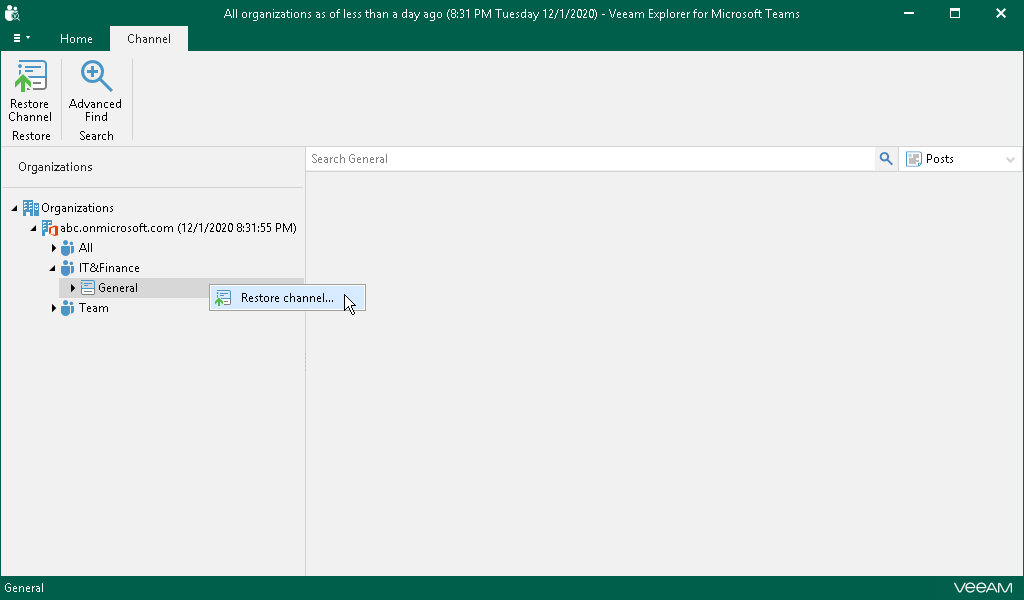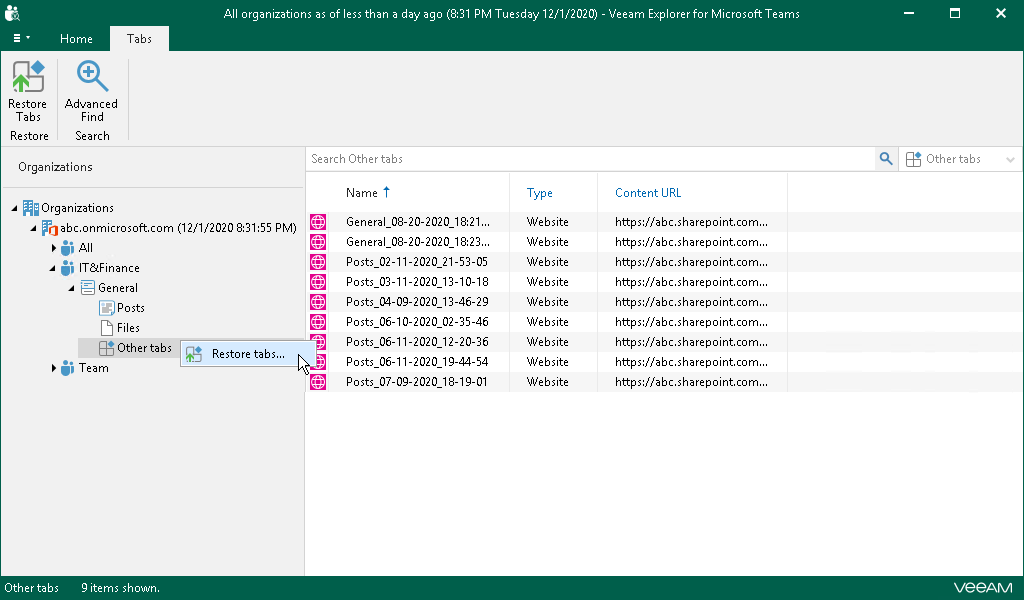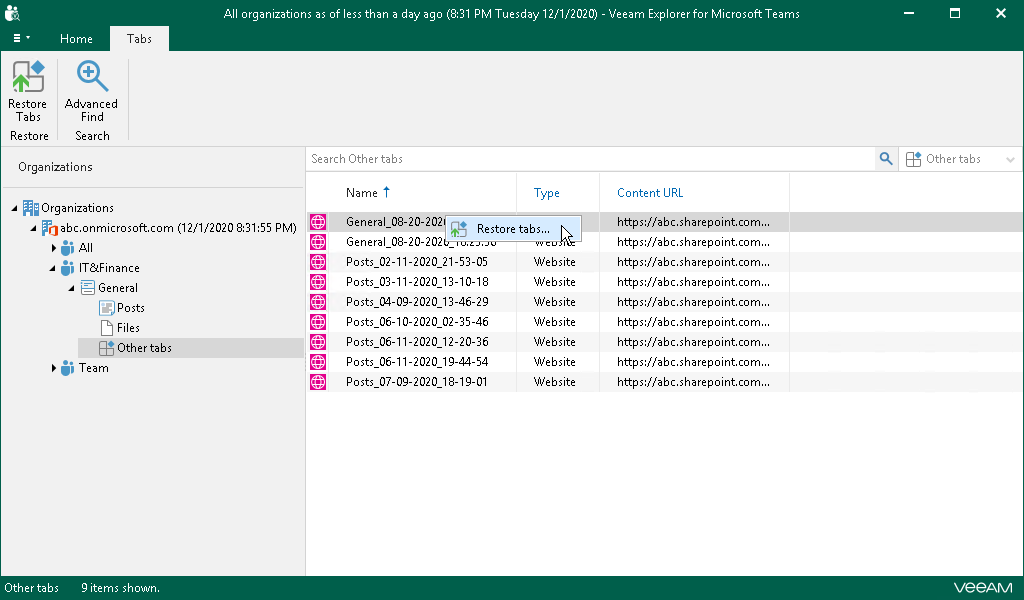This is an archive version of the document. To get the most up-to-date information, see the current version.
This is an archive version of the document. To get the most up-to-date information, see the current version.Step 1. Launch Restore Wizard
To launch the Restore wizard, do the following:
- If you want to restore a channel, do either of the following:
- In the navigation pane, select a channel that you want to restore and click Restore Channel on the ribbon.
- In the navigation pane, right-click a channel that you want to restore and select Restore channel.
- If you want to restore all tabs of a channel, do either of the following:
- In the navigation pane, expand a channel whose tabs you want to restore, select Other tabs and click Restore Tabs on the ribbon.
- In the navigation pane, expand a channel whose tabs you want to restore, right-click Other tabs and select Restore tabs.
- If you want to restore individual tabs of a channel, do the following:
- In the navigation pane, expand a channel whose tabs you want to restore and select Other tabs.
- In the preview pane, select a necessary tab and click Restore Tabs on the ribbon or right-click a tab and select Restore tabs.
|
To select more than one tab in the preview pane, press and hold the [CTRL] key and select the necessary tabs. |