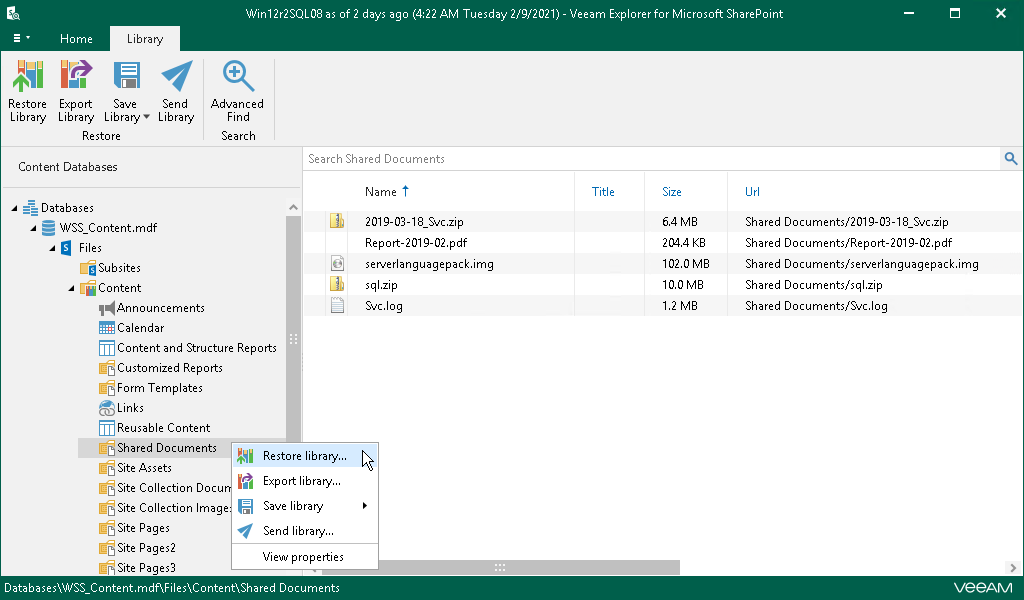This is an archive version of the document. To get the most up-to-date information, see the current version.
This is an archive version of the document. To get the most up-to-date information, see the current version.Step 1. Launch Restore Wizard
To launch the Restore wizard, do the following:
- In the navigation pane, select a library or list.
- On the Library tab, select Restore Library/Restore List or right-click an object and select Restore Library/Restore List.
|
When restoring data from backups created with Veeam Backup for Microsoft Office 365, document libraries and lists can only be restored back to the source site from which they were backed up. |