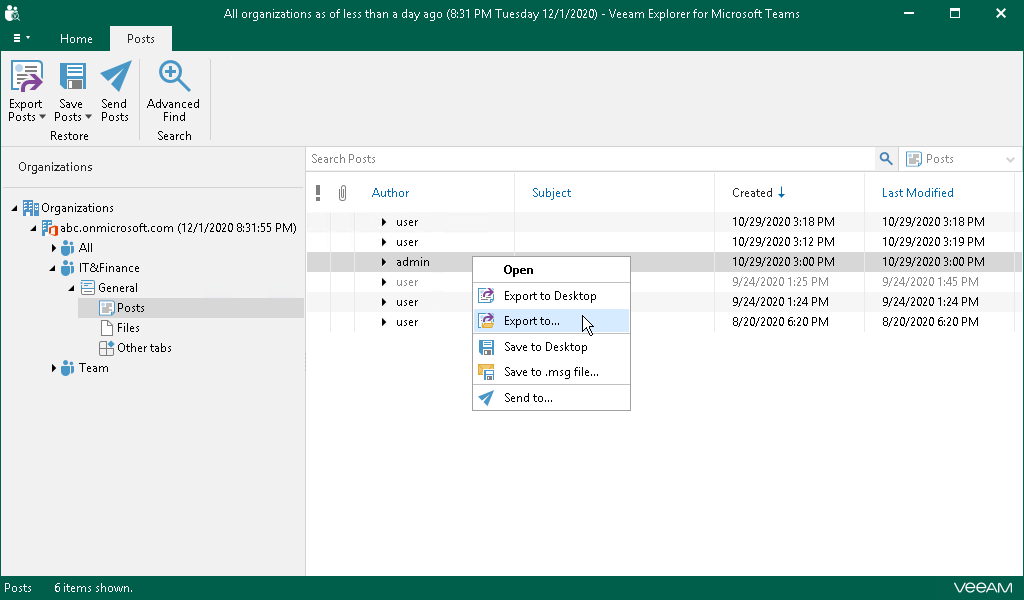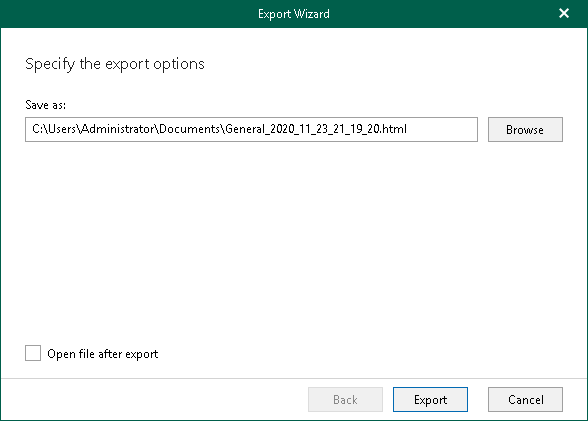This is an archive version of the document. To get the most up-to-date information, see the current version.
This is an archive version of the document. To get the most up-to-date information, see the current version.Exporting Individual Posts
To export a specific post of a channel, do the following:
- In the navigation pane, expand a channel whose post you want to export and click Posts.
- In the preview pane, select a necessary post, click Export Posts on the ribbon and select how you want to export the post:
- Export to Desktop. Select this option if you want to perform the 1-Click Export operation. Veeam Explorer for Microsoft Teams will immediately export the post to the Desktop folder.
- Export to. Select this option if you want to export the post to a custom location.
Alternatively, in the preview pane, right-click a necessary post and select Export to Desktop or Export to.
|
To select more than one post in the preview pane, press and hold the [CTRL] key and select the necessary posts. |
- If you selected the Export to option at the step 2, in the Export wizard, do the following:
- In the Save as field, click Browse and browse to a directory where you want to save an HTML file with exported posts. By default, Veeam Explorer for Microsoft Teams exports posts to a file with the following name: <Channel_name>_<date_and_time>.html. For example: General_2020_08_31_04_47_34.html.
- Select the Open file after export check box if you want to open the resulting HTML file right after the export operation is completed.
- Click Export.