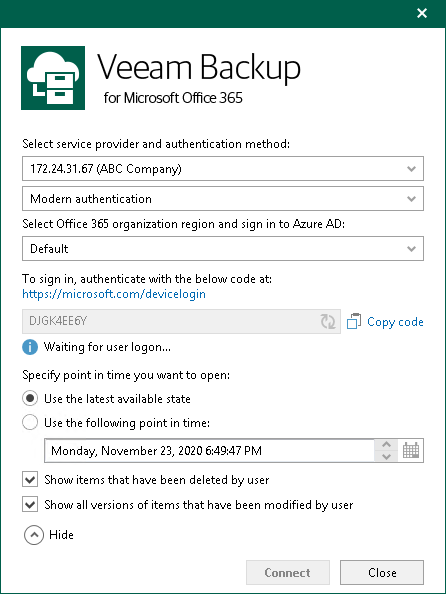This is an archive version of the document. To get the most up-to-date information, see the current version.
This is an archive version of the document. To get the most up-to-date information, see the current version.Adding Veeam Backup for Microsoft Office 365 Service Provider
You can use Veeam Explorer for Microsoft SharePoint to connect to a service provider server to add its backups to the application scope and perform a restore directly from such backups.
Consider the following:
- Both Veeam Explorer for Microsoft SharePoint and Veeam Backup & Replication must be installed on the same server.
- At least one service provider must be added to Veeam Backup & Replication, as described in the Connecting to Service Providers section of the Veeam Cloud Connect Guide.
To connect to a Veeam Backup for Microsoft Office 365 service provider, do the following:
- From the Start menu, launch Veeam Explorer for Microsoft SharePoint.
- On the ribbon, click Add Database > Veeam Backup for Microsoft Office 365 service provider.
Alternatively, in the preview pane, right-click Databases and select Veeam Backup for Microsoft Office 365 service provider.
- In the Select service provider and authentication method section, select from the drop-down lists a service provider to which you want to connect and an authentication method: Modern authentication or Basic authentication.
- [For Modern authentication] Select a region to which an Office 365 organization of the selected service provider belongs.
- [For Modern authentication] Copy the device code and use it to sign in to Microsoft Azure Active Directory.
For Basic authentication, you must enter a user name and password to connect to the service provider server.
- If you want to select a point-in-time state as of which you want to load Office 365 backups, click Specify point in time and select the necessary option:
- Use the latest available state. To load data as of the latest backup state.
- Use the following point in time. To load data as of the selected point in time.
To select a point in time, use the calendar control.
- Select the Show items that have been deleted by user check box to see all the items that were removed.
- Select the Show all versions of items that have been modified by user check box if you want to load modified versions.
- Click Connect.