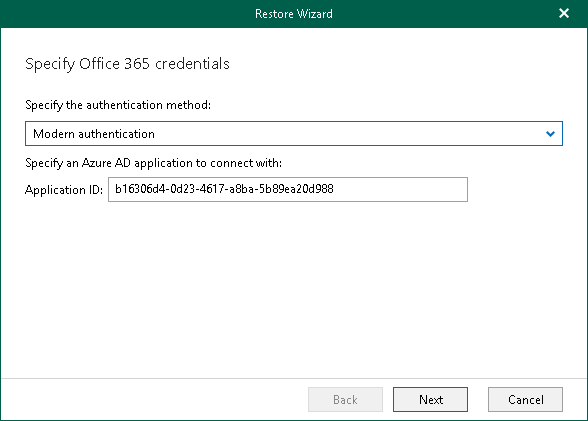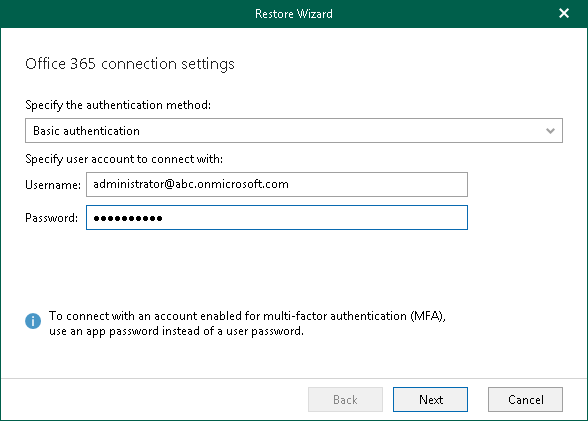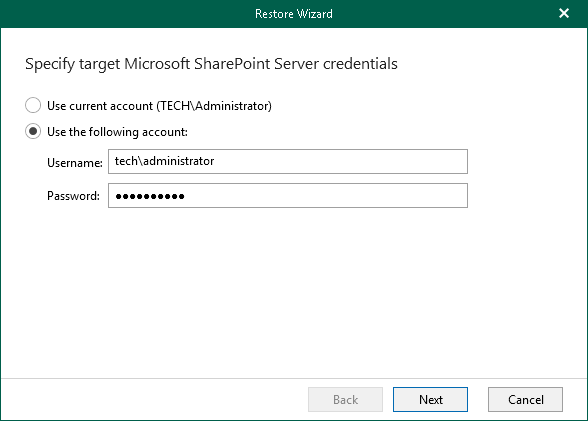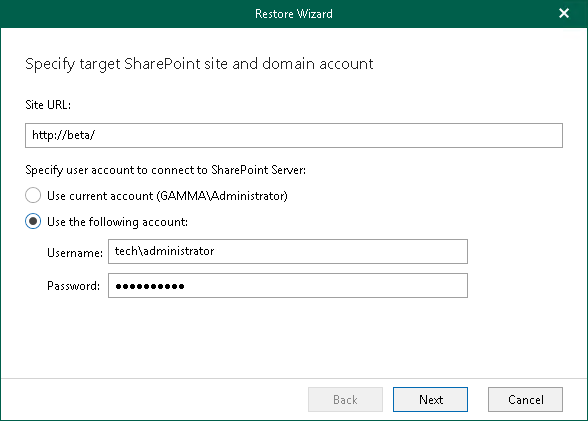This is an archive version of the document. To get the most up-to-date information, see the current version.
This is an archive version of the document. To get the most up-to-date information, see the current version.Step 2. Specify Credentials
At this step of the wizard, specify target server credentials. The credentials dialog differs depending on the organization type you are restoring from.
Credentials for Office 365 Organizations with Modern Authentication
To use modern authentication, do the following:
- From the Specify the authentication method drop-down list, select Modern authentication.
This will allow Veeam Backup for Microsoft Office 365 to use an Azure AD application for a restore. Such an application is used to restore the specified object back to Office 365 organizations with enabled multi-factor authentication (MFA) and enabled or disabled security defaults.
For more information, see the Microsoft Office 365 Organizations section of the Veeam Backup for Microsoft Office 365 User Guide.
- In the Application ID field, enter an identification number of the Azure AD application that you want to use for a restore.
By default, Veeam Explorer for Microsoft SharePoint populates this field with the identification number of the application that was used during a backup session. If you want to use another application, make sure to grant this application required permissions, as described in the Azure AD Application Permissions section of the Veeam Backup for Microsoft Office 365 User Guide.
Credentials for Office 365 Organizations with Basic Authentication
To use basic authentication, do the following:
- From the Specify the authentication method drop-down list, select Basic authentication.
- Enter credentials to connect to the SharePoint organization.
Credentials for On-Premises SharePoint Organizations
To authenticate on an on-premises Microsoft SharePoint server, provide a user name and password.
Restoring from Microsoft SQL Database
When restoring from a Microsoft SQL database, provide the following:
- The site URL to which you want to recover your site.
- Authentication credentials.
|
When recovering Microsoft SharePoint sites from a Microsoft SQL database, you will be taken directly to the Specify Restore Options step. |