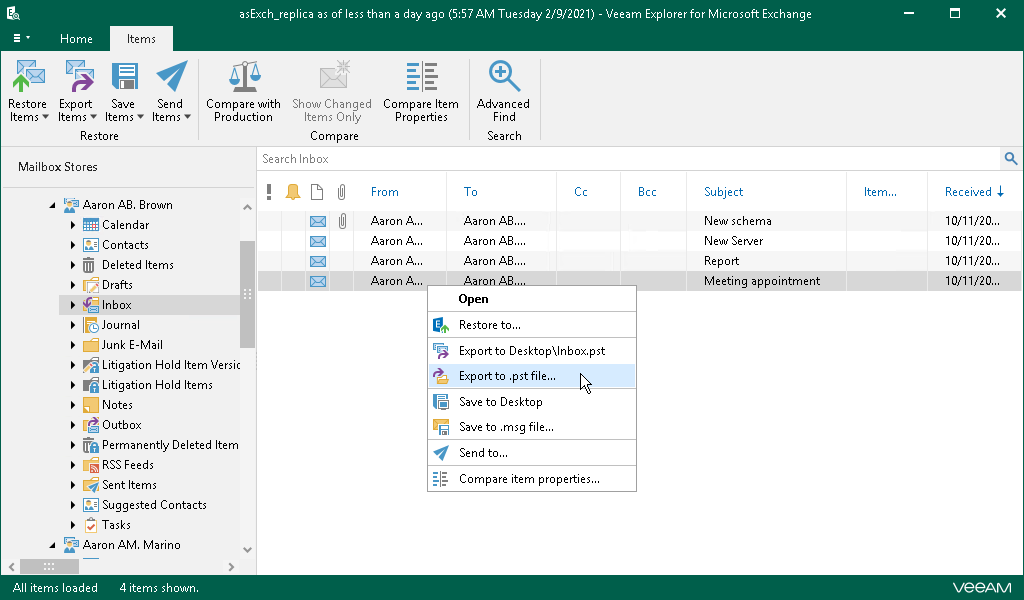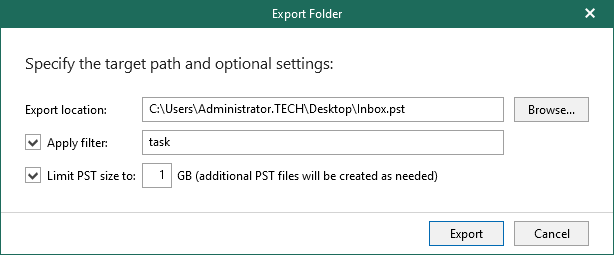This is an archive version of the document. To get the most up-to-date information, see the current version.
This is an archive version of the document. To get the most up-to-date information, see the current version.Exporting to Custom Location
To export objects to the custom location, do the following:
- In the navigation pane, select a folder or in the preview pane, select an item.
- On the Folder/Items tab, select Export Folder/Item > Export to .pst file or right-click a folder/item and select Export to .pst file.
- In the Export Folder/Export Mail Item dialog, do the following:
- In the Export location field, specify the name and location for the new .pst file.
- Select the Apply filter check box and enter keywords to export only those items that match specified criteria. To provide multiple keywords, use the OR logical operator as the delimiter.
Veeam Explorer for Microsoft Exchange will check for the specified keywords in all fields such as From, To, Subject and Body.
The Apply filter option is available only when exporting folders and mailboxes, not items.
- Select the Limit PST size to check box and specify the size of which to export .pst files.
With this option, Veeam Explorer for Microsoft Exchange will create multiple .pst files as of the specified size.