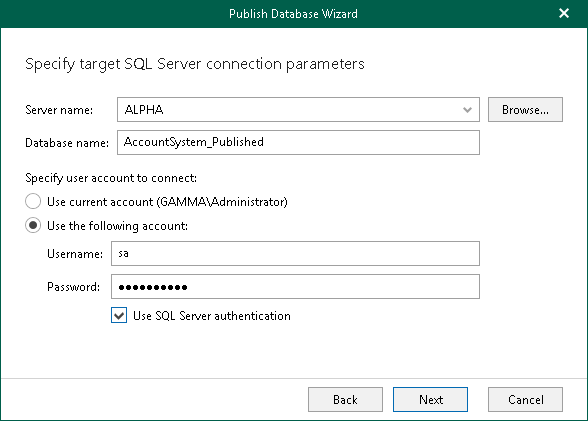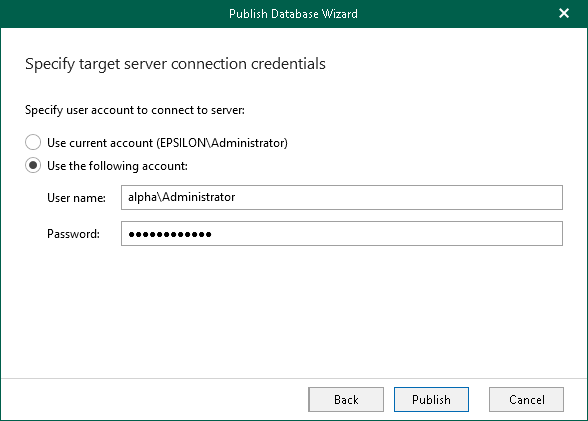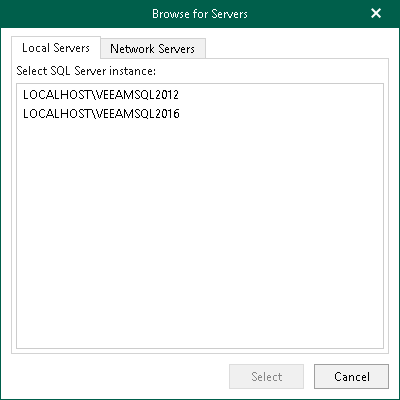This is an archive version of the document. To get the most up-to-date information, see the current version.
This is an archive version of the document. To get the most up-to-date information, see the current version.Step 4. Specify Target Server
At this step of the wizard, do the following:
- In the Server name field, specify a target SQL server name/SQL server instance/SQL cluster to which you want to publish the database.
Use the server_name\instance format. You can select a server/instance/cluster from the drop-down list or use the Browse button on the left, as described in Browsing for Servers.
- In the Database name filed, specify a new name under which you want to publish your database.
Consider that if you leave the original database name, Veeam Explorer for Microsoft SQL Server will overwrite the associated database on the target server.
- In the Specify user account to connect section, select either of the following options:
- User current account. Select this option to connect to the specified server using the account under which Veeam Explorer for Microsoft SQL Server is running.
You cannot use this option if Veeam Explorer for Microsoft SQL Server and mount server are located on separate machines.
- User the following account. Select this option to connect to the specified server using a custom user account. Then provide a user name and password for the account.
Make sure the account you are using has been granted the sysadmin role on the target SQL Server machine.
- If you selected the Use the following account option and want to use SQL Server authentication, select the Use SQL Server authentication check box. If you do not select the check box, Veeam Explorer will use Windows authentication.
|
Make sure that the administrative share for example, \\myserver\ADMIN$) on a target machine is available; Read and Write are minimum required, Full Control is recommended. |
If you select the Use SQL Server authentication check box and provide an SQL Server account, you will be prompted to provide an account to connect to the target server at the next step of the wizard.
To browse for a server to which you want to restore your databases, do either of the following:
- On the Local Servers tab, select a local SQL server/instance/cluster that is located on a machine with Veeam Explorer for Microsoft SQL Server.
- On the Network Servers tab, select a SQL server/instance/cluster over the network.