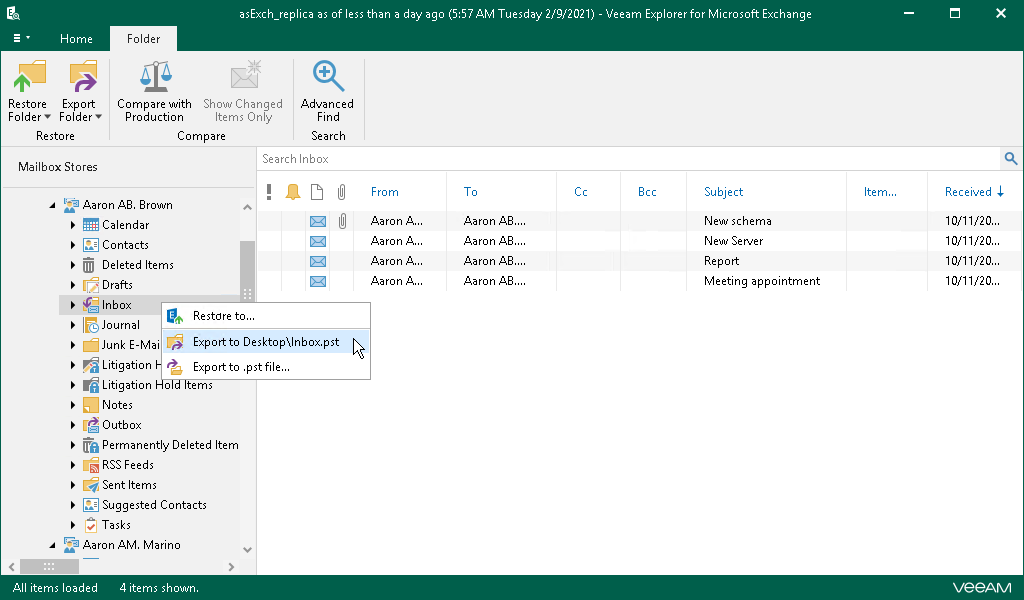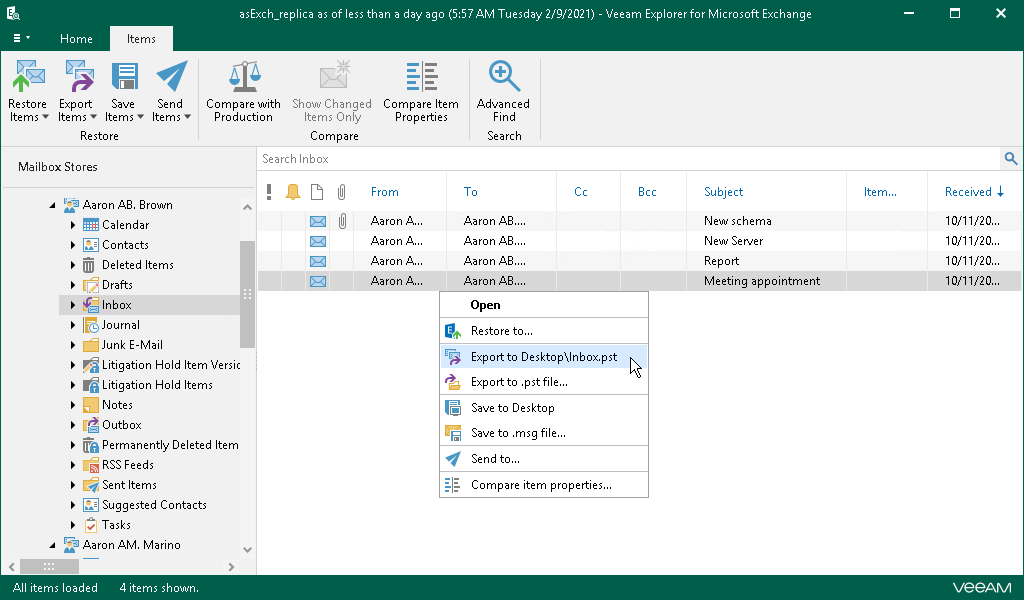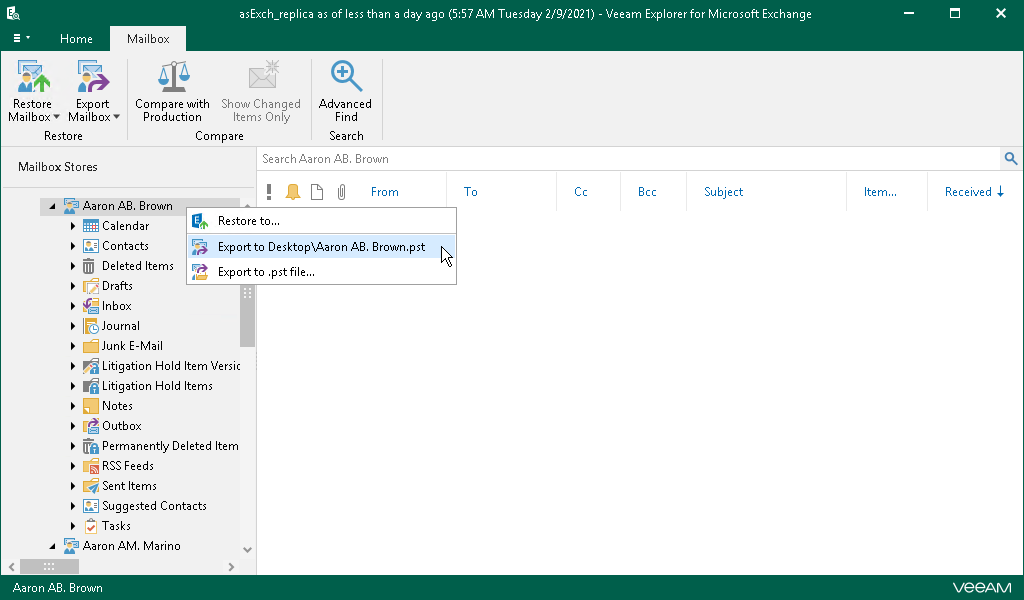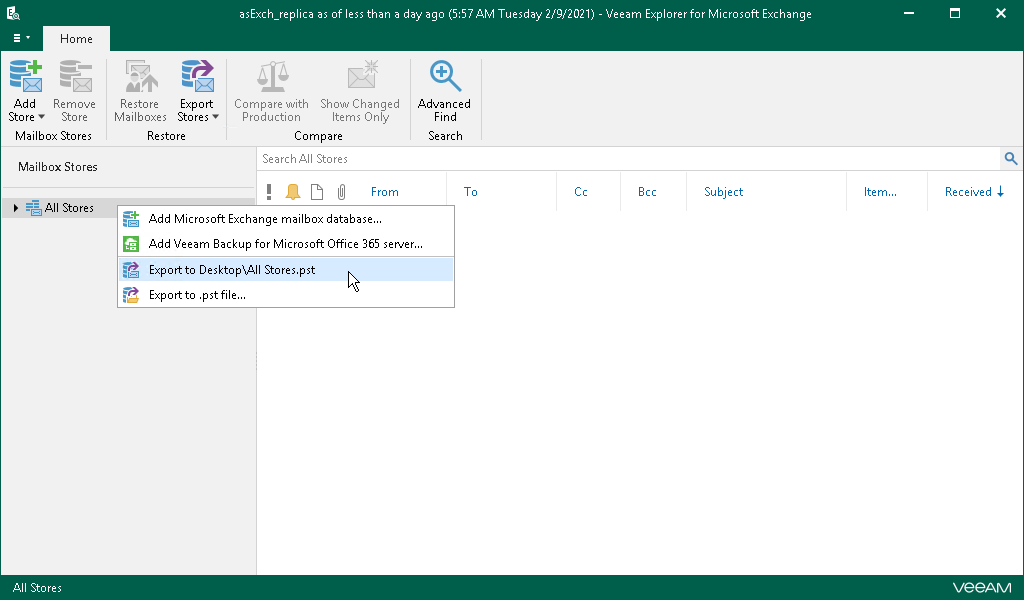This is an archive version of the document. To get the most up-to-date information, see the current version.
This is an archive version of the document. To get the most up-to-date information, see the current version.Using 1-Click Export
Veeam Explorer for Microsoft Exchange allows you to quickly export mailbox store data as .pst files.
|
Export operations require Microsoft Outlook to be installed on a computer running Veeam Explorer for Microsoft Exchange. |
Depending on the object type you want to export, do the following:
- To export a folder, select it in the navigation pane and click Export Folder > Export to <default_location>\<original_folder_name>.pst on the Folder tab.
Alternatively, in the navigation pane, right-click a folder and select Export to <default_location>\<original_folder_name>.pst.
- To export an item, select it in the preview pane and click Export Items > Export to <default_location>\<original_folder_name>.pst on the Items tab.
Alternatively, in the preview pane, right-click an item and select Export to <default_location>\<original_folder_name>.pst.
- To export a mailbox, select it in the navigation pane and click Export Mailbox > Export to <default_location>\<original_mailbox_name>.pst on the Mailbox tab.
Alternatively, in the navigation pane, right-click a mailbox and select Export to <default_location>\<original_mailbox_name>.pst.
- To export a mailbox store or all stores added to the scope, select a store or select the All Stores node and click Export Stores > Export to <default_location>\<original_store_name>.pst on the Home tab.
Alternatively, in the navigation pane, right-click a mailbox store and select Export to <default_location>\<original_store_name>.pst.