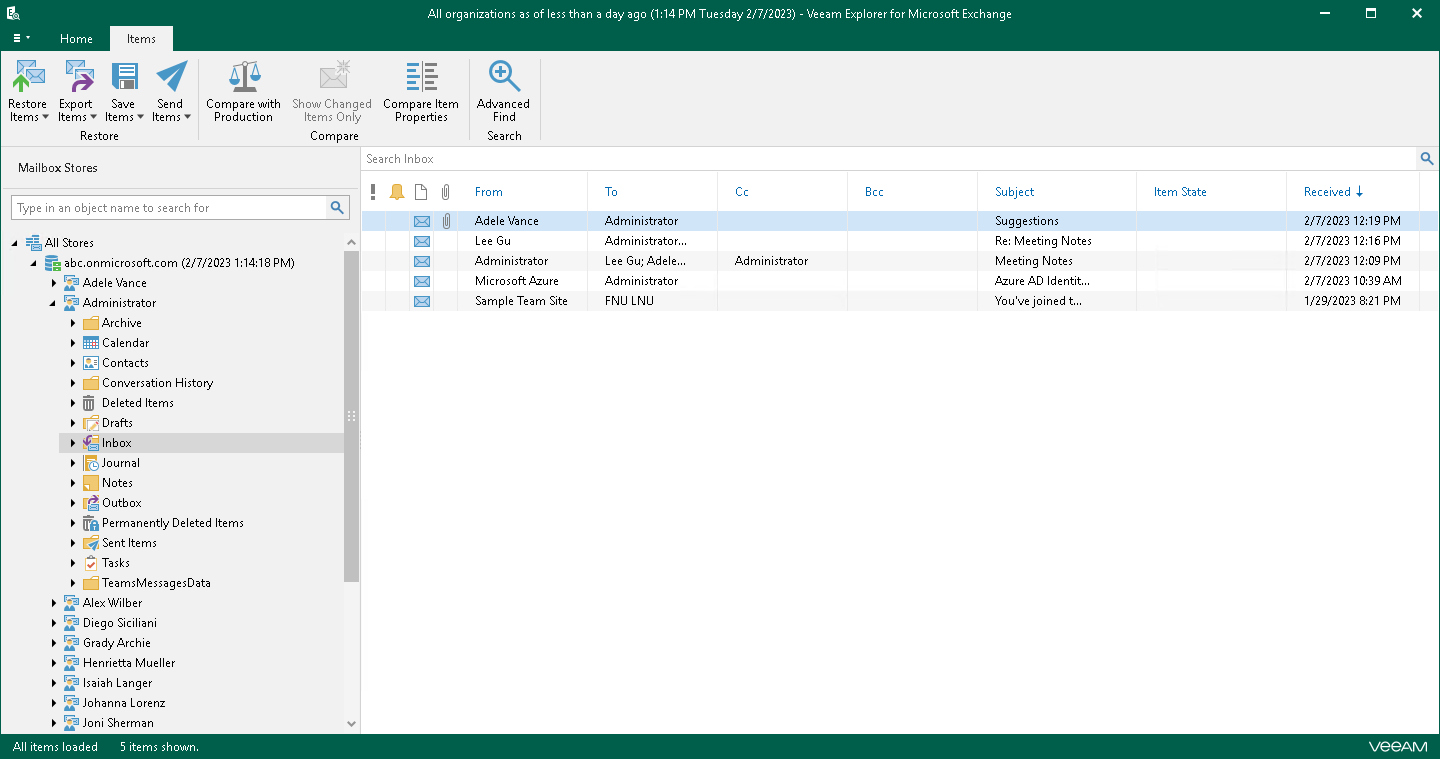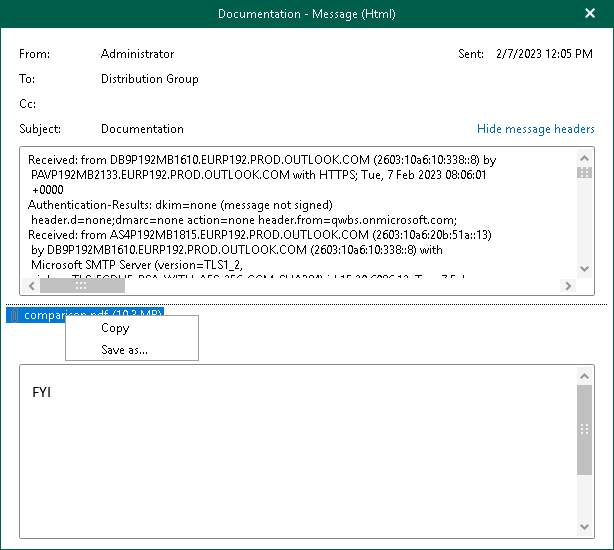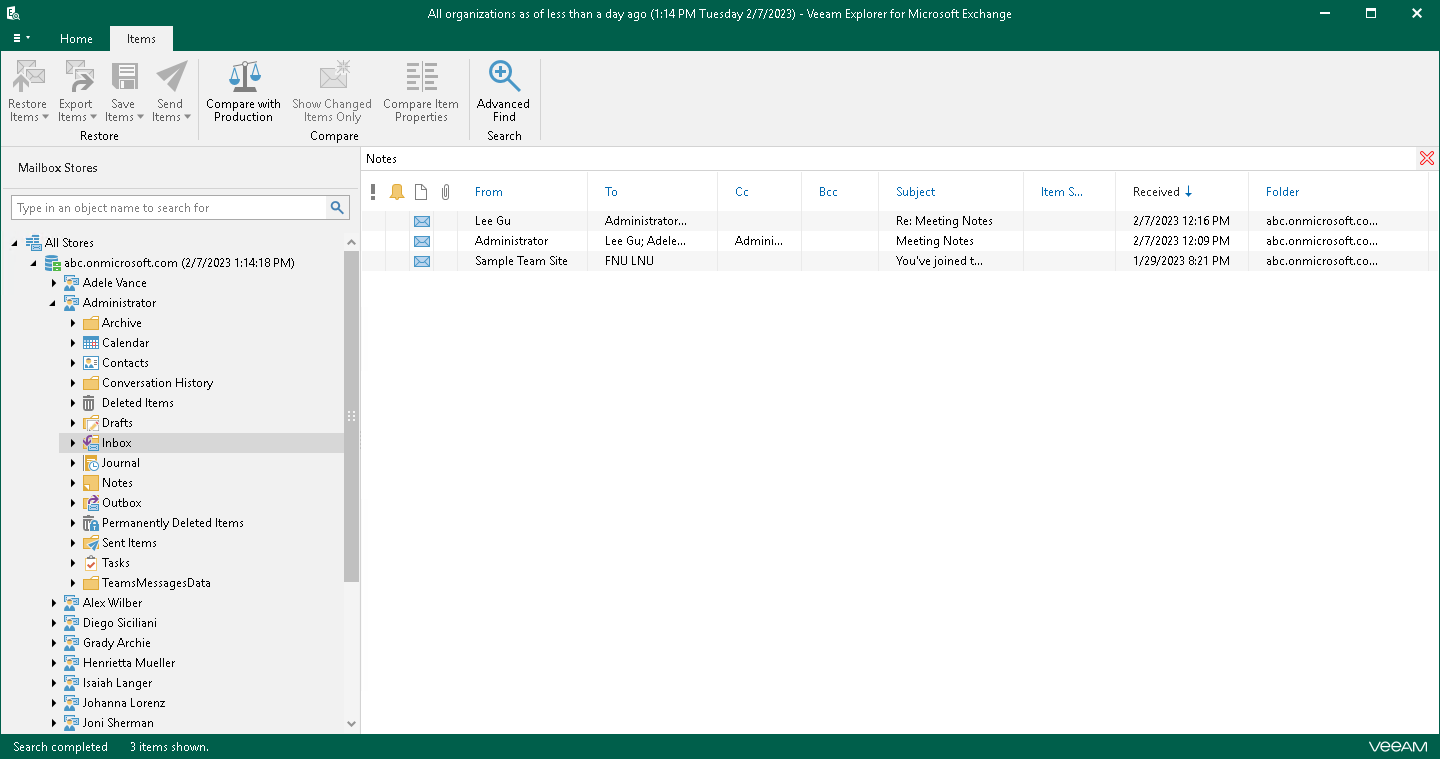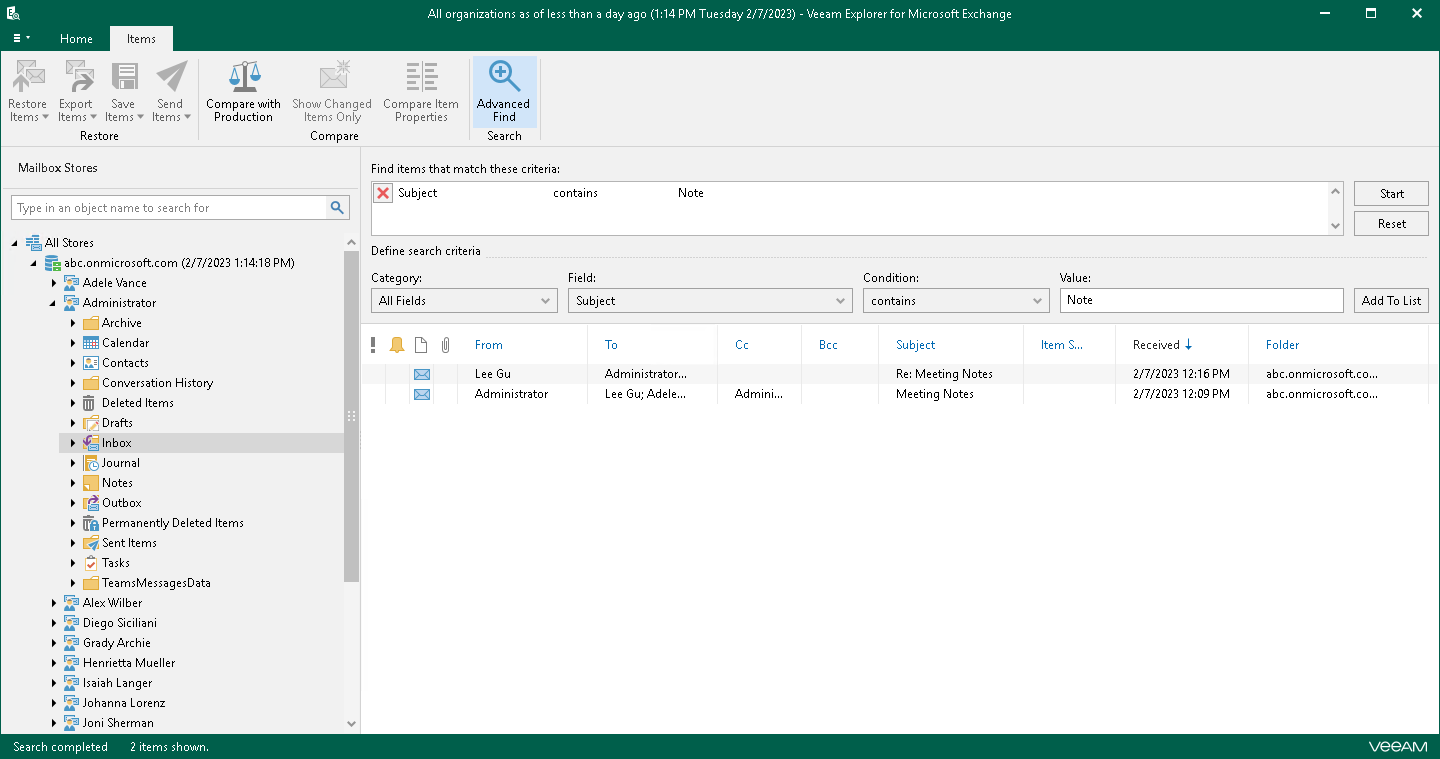This is an archive version of the document. To get the most up-to-date information, see the current version.
This is an archive version of the document. To get the most up-to-date information, see the current version.Browsing, Searching and Viewing Items
Continue with this section to learn more about:
To view the content of a backup file, you use the navigation pane which shows you the database structure containing your Exchange objects.
After you select an object in the navigation pane, you can see its content in the preview pane.
To open a message, right-click a message in the preview pane and select Open. You can also double-click a message:
- To show message headers, click Show message headers.
- To open attachments, double-click an attachments or right-click an attachment and select Open.
- To save attachments, right-click an attachment and select Save as.
The search mechanism allows you to find items matching specified search criteria.
To search for required items, do the following:
- In the navigation pane. select an object in which you want to find data.
- Enter a search query to the search field at the top of the preview pane.
|
To find the exact phrase, use double quotes. For example, “Office 365”. |
You can narrow search results by specifying various search criteria using the criteria:value format. You can also use logical upper-cased operators such as AND, OR and NOT along with wildcard characters such as * and ?.
Using Advanced Find Capabilities
The Advanced Find mechanism allows you to define your search criteria more precisely.
For example, to find messages with the subject Report, do the following:
- In the preview pane, select a node and click Advanced Find.
- In the Define search criteria section, select Category > All fields.
- In the Field list, select Subject.
- In the Condition list, select Contains.
- In the Value field, specify a substring to look for.
- Click Start.
To remove a filter, click the cross mark on the left. To remove all configured filters, click Reset.