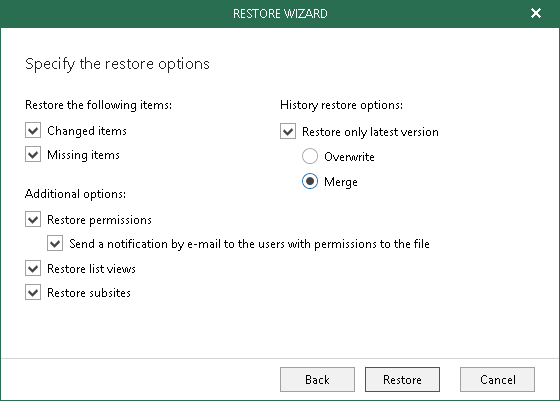This is an archive version of the document. To get the most up-to-date information, see the current version.
This is an archive version of the document. To get the most up-to-date information, see the current version.Step 3. Specify Restore Options
In this article
At this step of the wizard, specify restore options and click Restore.
The restore options are as follows:
- Changed items. Allows you to recover data that has been modified in your production environment.
- Missed items. Allows you to recover missed items.
- Restore permissions. Allows you to recover permissions. If not selected, permissions will be inherited from the parent site.
- Restore subsites. Allows you to recover subsites. If not selected, sites that are being restored, will contain only document libraries and lists.
- History restore options. Allows you to select a version:
- Overwrite. To overwrite data in the production environment by recovering only the latest version of the document from the backup.
- Merge. To merge an existing version of the document with that of a backup version.
If not selected, all the versions in the production environment will be replaced with the corresponding data from the backup file.
|
The Send a notification by e-mail to the users with permission to the file checkbox is only available when restoring data from backups created by Veeam Backup for Microsoft Office 365 for Microsoft Online organizations. |