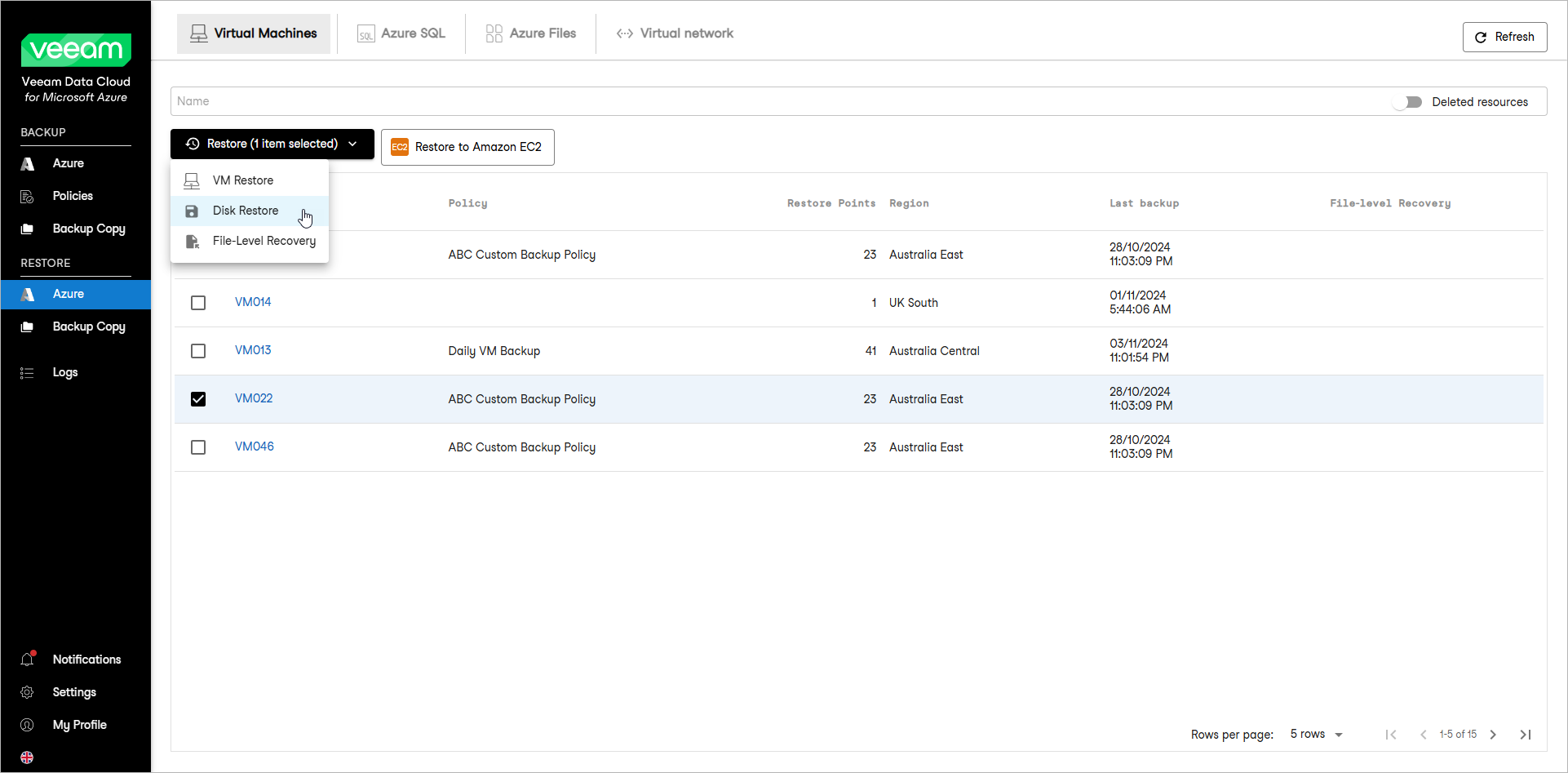This guide is for customers who continue to use the original Veeam Data Cloud platform for Microsoft Azure until migration to the new unified experience platform is complete. If you use Veeam Data Cloud for Microsoft Azure in the unified experience platform, click here to go to the correct user guide.
This guide is for customers who continue to use the original Veeam Data Cloud platform for Microsoft Azure until migration to the new unified experience platform is complete. If you use Veeam Data Cloud for Microsoft Azure in the unified experience platform, click here to go to the correct user guide.Step 1. Launch Restore Disks Wizard
To launch the Restore Virtual Machine Disks wizard, do the following:
- In the Restore section of the main menu, open the Azure page. In this case, the Azure page will display the Virtual Machines tab with the list of all protected Azure VMs by default.
- Select the Azure VM whose disks you want to restore.
Note |
You can restore disks of only one Azure VM within a single restore operation. |
- From the Restore drop-down list, select Disk Restore. Alternately, right-click the selected VM and, in the context menu, choose Restore > Disk Restore.