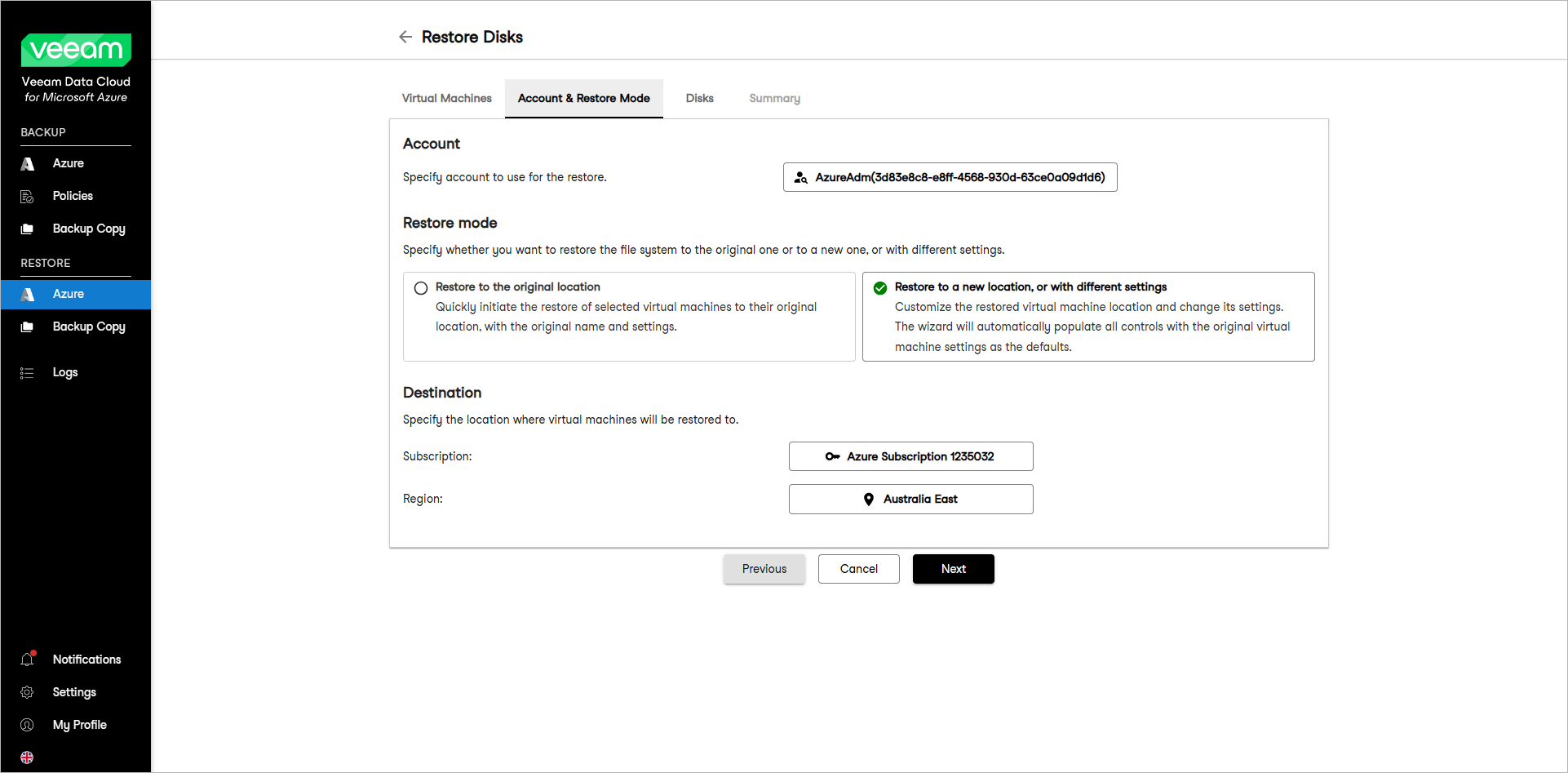This guide is for customers who continue to use the original Veeam Data Cloud platform for Microsoft Azure until migration to the new unified experience platform is complete. If you use Veeam Data Cloud for Microsoft Azure in the unified experience platform, click here to go to the correct user guide.
This guide is for customers who continue to use the original Veeam Data Cloud platform for Microsoft Azure until migration to the new unified experience platform is complete. If you use Veeam Data Cloud for Microsoft Azure in the unified experience platform, click here to go to the correct user guide.Step 3. Select Account and Restore Mode
At the Account & Restore Mode step of the wizard, specify the following restore settings:
To select the account whose permissions Veeam Data Cloud for Microsoft Azure will use to perform the restore operation, do the following:
- In the Account section, click Select Account.
- In the Select Account window, select an Azure account that you want to use for the restore operation.
Specifying Restore Mode and Destination
In the Restore Mode section, choose whether you want to restore the selected Azure VM to the original or to a custom location.
If you select the Restore to a new location, or with different settings option, you must also select an Azure subscription and region in which the restored Azure VM will reside. To do this, in the Destination section, perform the following steps:
- Click Select Subscription and choose an Azure subscription.
For a subscription to be displayed in the list of available subscriptions, it must be created in Microsoft Azure and associated with the Microsoft Entra tenant to which the specified service account belongs.
- Click Select Region and choose an Azure region.
Note |
Data transfer to a new location may result in additional costs and may take more time to complete. |