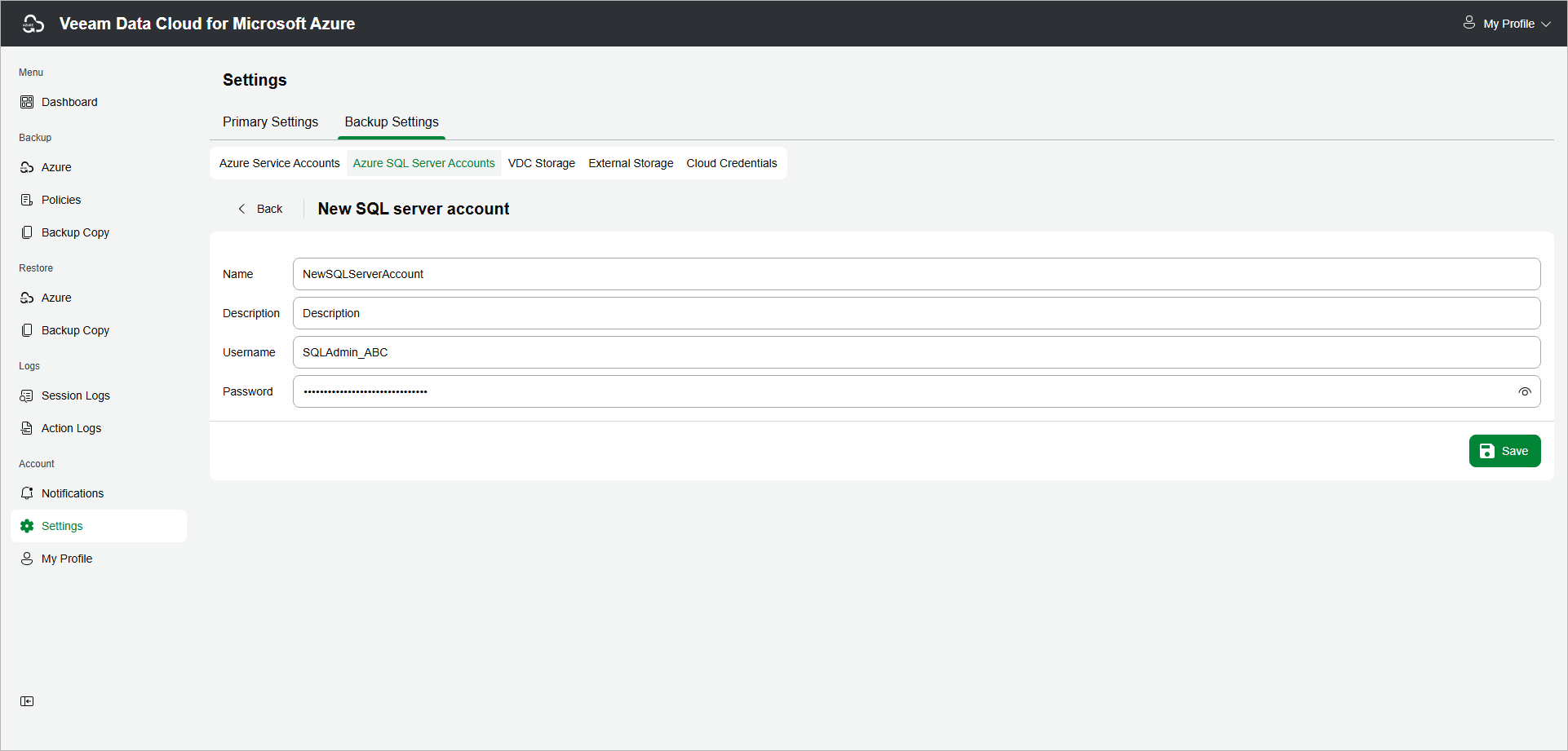This guide is for customers who continue to use the original Veeam Data Cloud platform for Microsoft Azure until migration to the new unified experience platform is complete. If you use Veeam Data Cloud for Microsoft Azure in the unified experience platform, click here to go to the correct user guide.
This guide is for customers who continue to use the original Veeam Data Cloud platform for Microsoft Azure until migration to the new unified experience platform is complete. If you use Veeam Data Cloud for Microsoft Azure in the unified experience platform, click here to go to the correct user guide.Adding Database Accounts
To add a new database account, do the following:
- From the main menu, navigate to Settings > Backup Settings > Azure SQL Server Accounts.
- On the Azure SQL Server Accounts page, click Create.
- In the Name field, enter a name for the account.
The maximum length of the account name is 32 characters. The following characters are supported: Latin letters, numeric characters, underscores and dashes. The following characters are not supported: \ / " ' [ ] : | < > + = ; , ? * @ & $.
- In the Description field, enter a description of the account for future reference.
- In the Username field, enter a user account that will be used to connect to SQL server.
- In the Password field, enter the password for the user account that will be used to connect to SQL server.
Important |
When you add a new database account, consider the following:
|