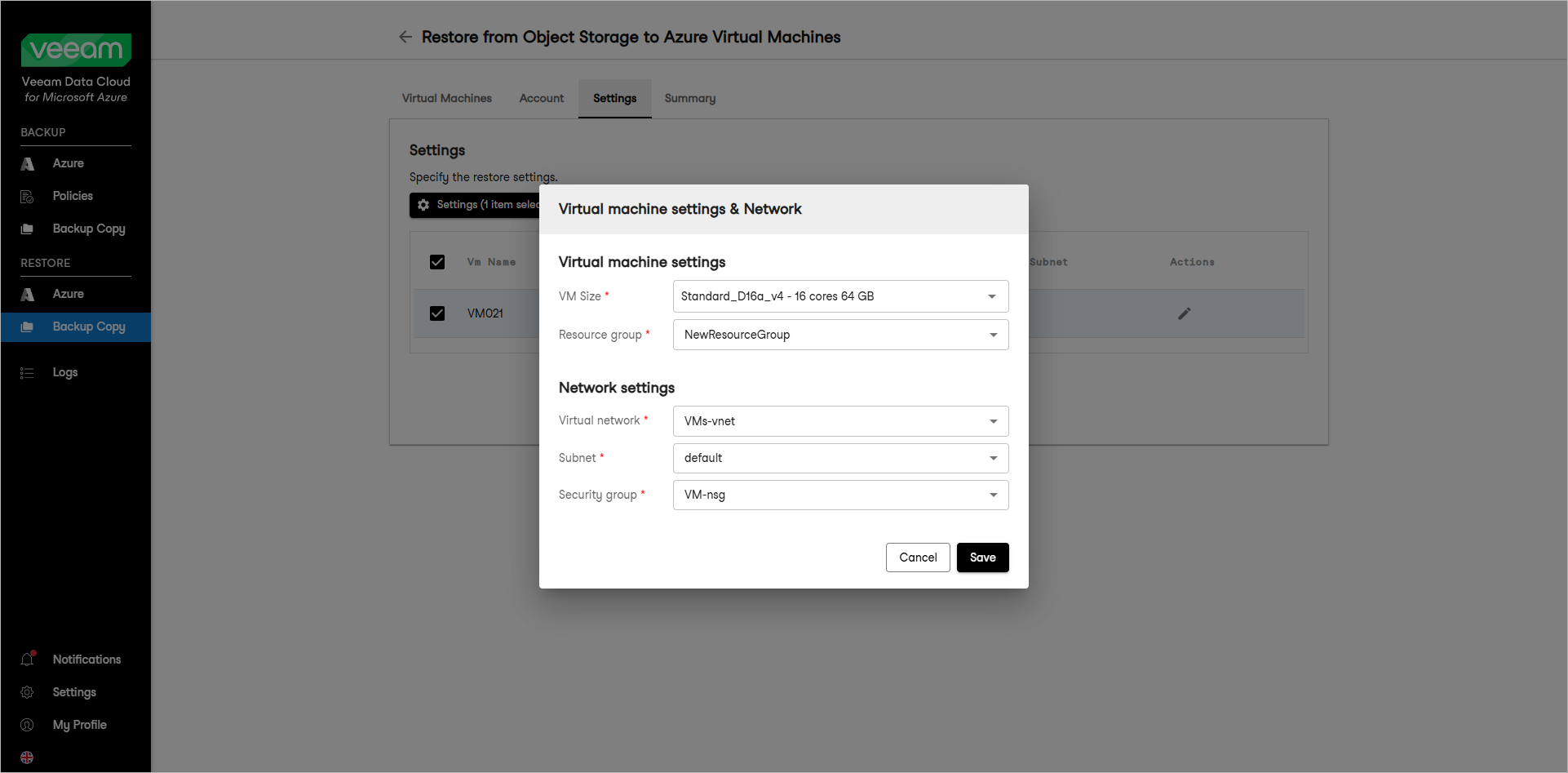This guide is for customers who continue to use the original Veeam Data Cloud platform for Microsoft Azure until migration to the new unified experience platform is complete. If you use Veeam Data Cloud for Microsoft Azure in the unified experience platform, click here to go to the correct user guide.
This guide is for customers who continue to use the original Veeam Data Cloud platform for Microsoft Azure until migration to the new unified experience platform is complete. If you use Veeam Data Cloud for Microsoft Azure in the unified experience platform, click here to go to the correct user guide.Step 4. Specify VM and Network Settings
At the Settings step of the wizard, you can specify the following:
Note |
If you restore multiple VMs, the instance and network settings you specify will apply to all VMs in the restore scope. |
Specifying Instance and Network Settings
To specify settings for the restored VM, do the following:
- Click Settings. Veeam Data Cloud for Microsoft Azure will display the Virtual machine settings & Network window.
- In the Virtual machine settings section, specify settings for the restored Azure VM:
- From the VM Size drop-down list, select a VM size for the restored Azure VM. For more information on VM sizes, see Microsoft Docs.
Important |
If the VM size of the original Azure VM differs from the size of the restored VM, Microsoft Azure may apply additional charges for maintaining the restored VM. |
- From the Resource Group drop-down list, select a resource group to which the restored Azure VM will belong.
For a resource group to be displayed in the Resource Group list, it must be created in the Microsoft Azure portal as described in Microsoft Docs.
- In the Network settings section, specify the virtual network settings for the restored Azure VM:
- From the Virtual network drop-down list, select a virtual network to which you want to connect the restored Azure VM. For a virtual network to be displayed in the Virtual network list, it must be created in the Microsoft Azure portal as described in Microsoft Docs.
- From the Subnet drop-down list, select the subnet of the specified virtual network. For a subnet to be displayed in the Subnet list, it must be created within the selected virtual network as described in Microsoft Docs.
- [Optional] From the Network security group drop-down list, you can select a security group (virtual firewall) that will be associated with the restored Azure VM. Security groups are used to filter network inbound traffic to and outbound traffic from Azure resources. Each security group contains a set of rules that control the traffic. For a network security group to be displayed in the Network security group list, it must be created in the Microsoft Azure portal as described in Microsoft Docs.
- After you specify the necessary settings, click Save.
To specify a new name for the restored Azure VM, click Rename VM and specify a new name for the restored VM In the Rename VM window. Click Save.
Review the restore settings and proceed to the next step.