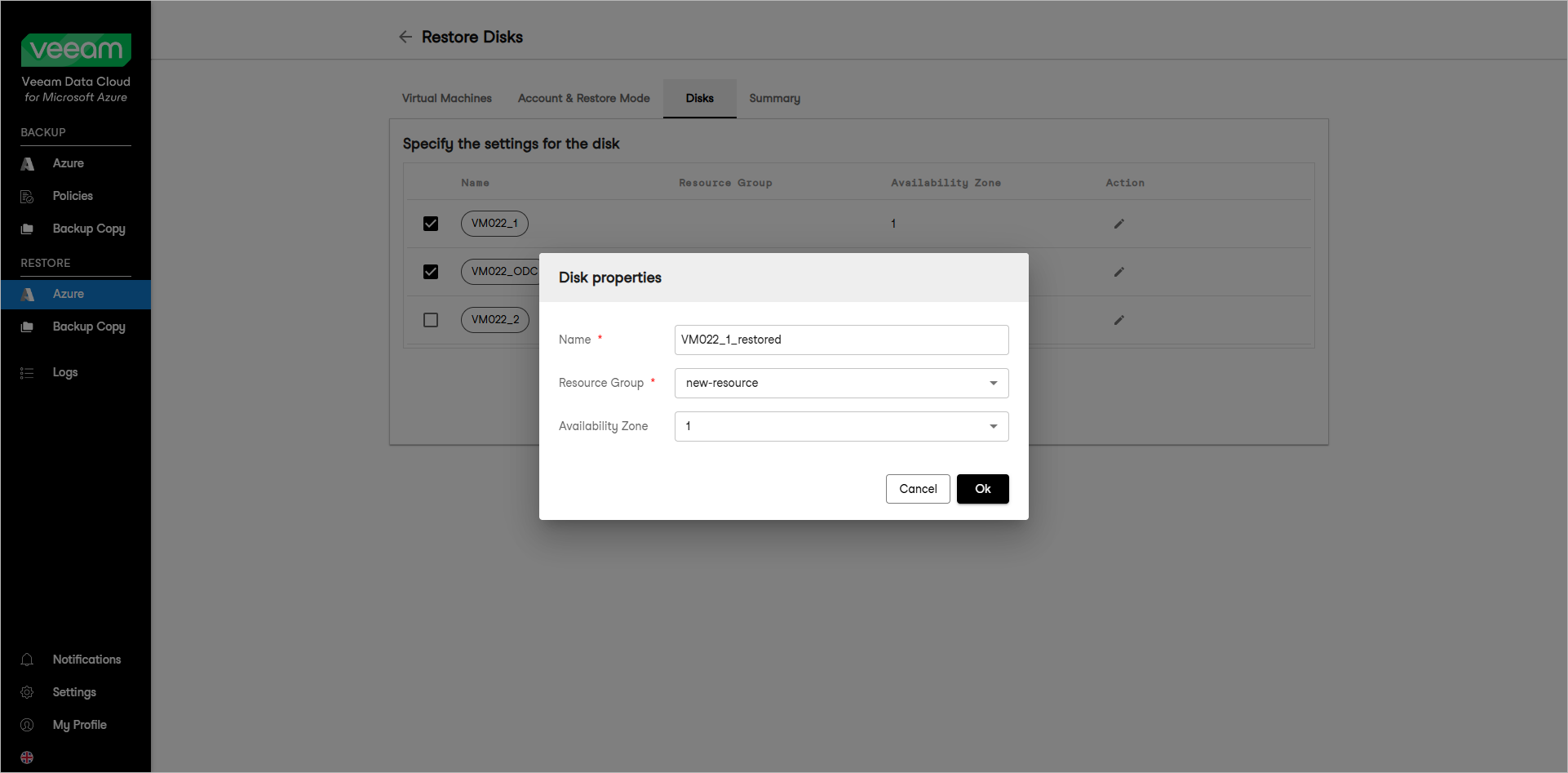This guide is for customers who continue to use the original Veeam Data Cloud platform for Microsoft Azure until migration to the new unified experience platform is complete. If you use Veeam Data Cloud for Microsoft Azure in the unified experience platform, click here to go to the correct user guide.
This guide is for customers who continue to use the original Veeam Data Cloud platform for Microsoft Azure until migration to the new unified experience platform is complete. If you use Veeam Data Cloud for Microsoft Azure in the unified experience platform, click here to go to the correct user guide.Step 4. Specify Disk Settings
This step is available only if you have selected the Restore to a new location, or with different settings option at the Account & Restore Mode step of the wizard.
At the Disks step of the wizard, you can configure the following disk properties:
Specifying Resource Group Settings
To specify settings for the target resource group, do the following:
- Select a disk and click Settings.
- In the Disk properties window, do the following:
- From the Resource group drop-down list, select a resource group for the restored virtual disk.
For a resource group to be displayed in the list of available resource groups, it must be created in the Microsoft Azure portal as described in Microsoft Docs.
- From the Availability Zone drop-down list, select an availability zone to which you want to place the restored virtual disk.
- After you make changes to the virtual disk settings, click Save.
Renaming Restored Virtual Disks
If you want to specify a new name for a restored disk, do the following:
- Select a disk and click Rename.
- In the Rename Disk window, type in a new name for the disk and click Save.