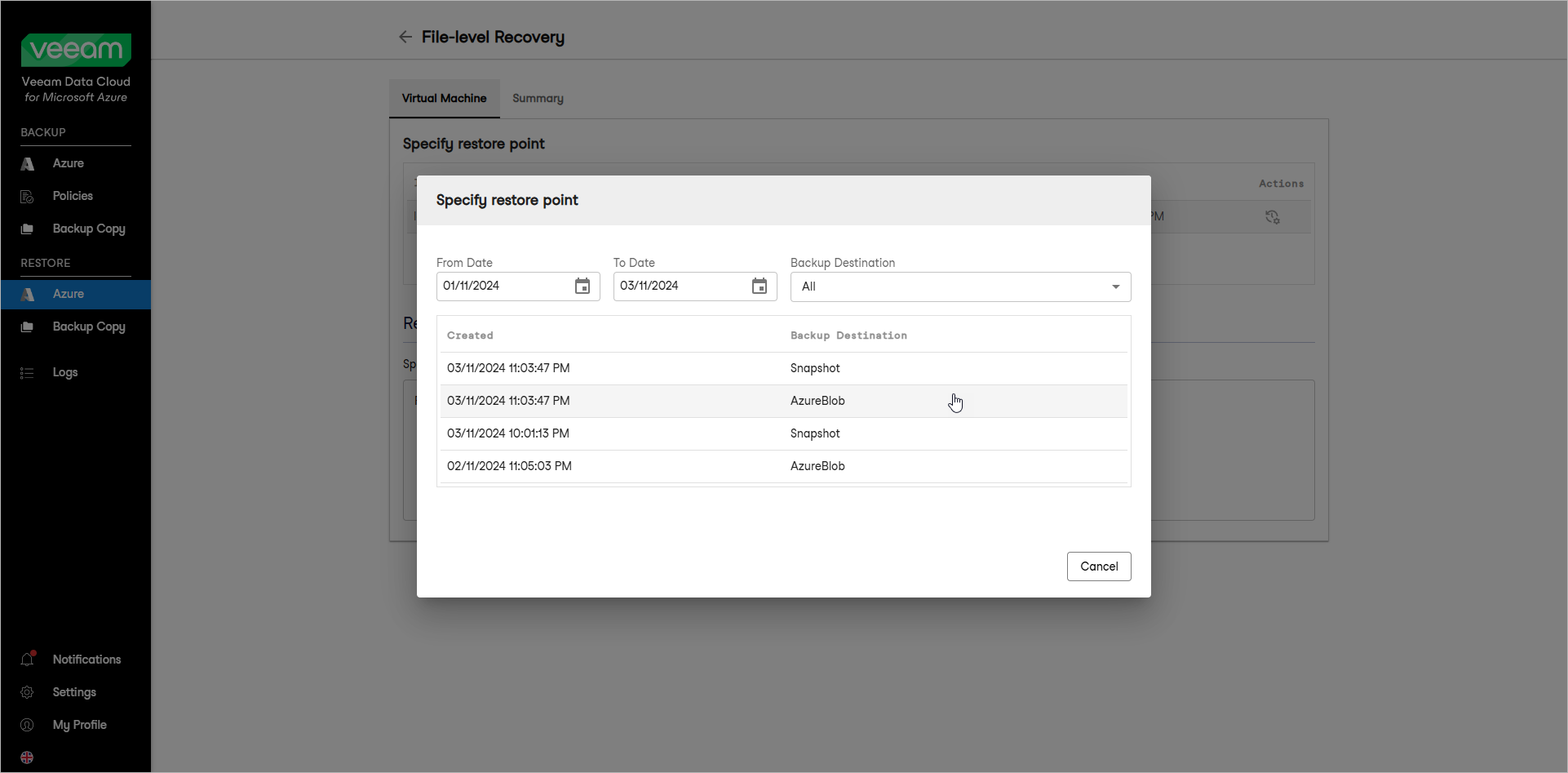This guide is for customers who continue to use the original Veeam Data Cloud platform for Microsoft Azure until migration to the new unified experience platform is complete. If you use Veeam Data Cloud for Microsoft Azure in the unified experience platform, click here to go to the correct user guide.
This guide is for customers who continue to use the original Veeam Data Cloud platform for Microsoft Azure until migration to the new unified experience platform is complete. If you use Veeam Data Cloud for Microsoft Azure in the unified experience platform, click here to go to the correct user guide.Step 2. Select Restore Point
At the Virtual Machine step of the wizard, select a restore point that will be used to restore files from the selected Azure VM, as well as a reason for restore.
By default, Veeam Data Cloud for Microsoft Azure uses the most recent valid restore point. However, you can restore the Azure VM data to an earlier state.
To select a specific restore point, do the following:
- In the Specify restore point section, select a VM instance and click Change Restore Point.
- In the Specify restore point window, select the necessary restore point.
Tip |
You can filter the list of restore points by selecting the backup destination and date range. |
- In the Restore reason field, by default, Veeam Data Cloud for Microsoft Azure displays the current user and time stamp.
You can edit or replace the information in this field. This information will be saved to the session history, and you will be able to reference it later.