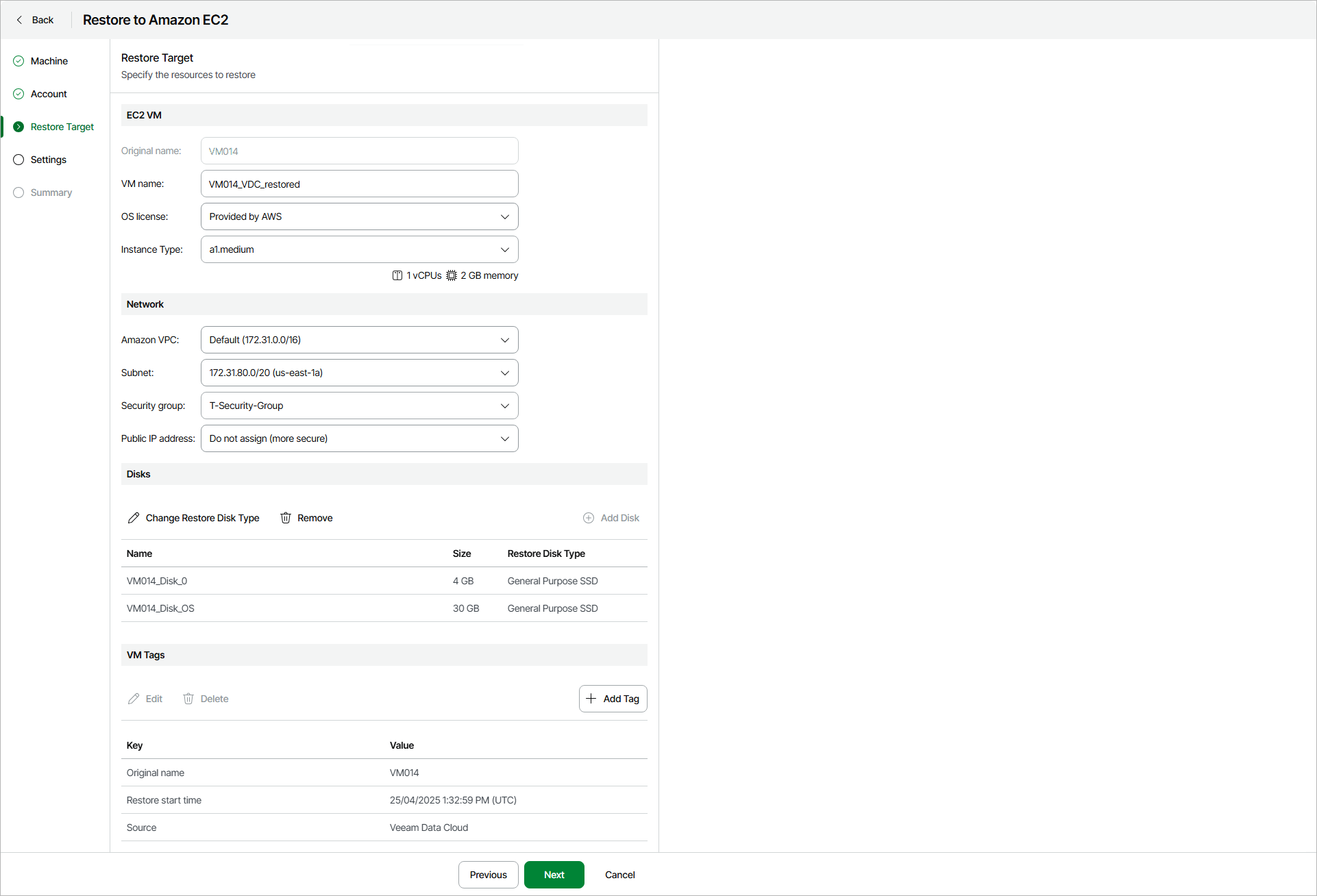This guide is for customers who continue to use the original Veeam Data Cloud platform for Microsoft Azure until migration to the new unified experience platform is complete. If you use Veeam Data Cloud for Microsoft Azure in the unified experience platform, click here to go to the correct user guide.
This guide is for customers who continue to use the original Veeam Data Cloud platform for Microsoft Azure until migration to the new unified experience platform is complete. If you use Veeam Data Cloud for Microsoft Azure in the unified experience platform, click here to go to the correct user guide.Step 4. Specify EC2 Instance and Network Settings
At the Restore Target step, specify the following settings for the target EC2 instance:
By default, Veeam Data Cloud for Microsoft Azure restores all disks as Amazon Elastic Block Store (EBS) volumes of the General Purpose SSD type. For information on types of EBS volumes, see the AWS Documentation.
In the EC2 VM section, you can specify the basic properties of the target EC2 instance.
- In the VM name field, you can specify a new name for the restored VM.
- In the OS license field, select the license policy that AWS will apply to OS software on the restored workload:
- Provided by AWS — Select this option if you want to obtain OS software license from AWS.
- BYOL — Select the Bring Your Own License option if you want to use the original Azure VM OS license.
- From the Instance Type list, select the instance type for the restored VM.
Make sure that you select the right instance type that corresponds to the original Azure VM configuration. For information on EC2 instance types, see this AWS page.
In the Network section, you can select to which Amazon Virtual Private Cloud (Amazon VPC) the restored VM must be connected. You can also specify a subnet, and a security group — a virtual firewall for the target EC2 instance. For more information on Amazon VPC, see AWS Documentation.
To configure network settings for the restored workload, do the following:
- From the Amazon VPC list, select the Amazon VPC where the restored VM will be launched.
- From the Subnet list, select the subnet for the restored VM.
- From the Security group list, select a security group that will be associated with your restored VM.
- From the Public IP address list, select one of the following:
- Do not assign (more secure) — if you do not want to assign a public IP.
- Assign (VM will be accessible from Internet) — if you want to assign a public IP to the restored VM. For security reasons, make sure traffic filtration rules are properly configured in the security group.
You can restore all disks or specific disks of an Azure VM. You can also change types of the restored disks.
To change disk type of a restored disk, do the following:
- Select a disk and click Change Restore Disk Type.
- In the Change Restore Disk Type window, choose an EC2 disk type and click Save.
You can use AWS tags to categorize instances in Amazon EC2. A tag is a label with metadata that includes two properties: a key and a value. For more information on AWS tags, see AWS Documentation.
You can modify or delete the default tags, or add new ones.