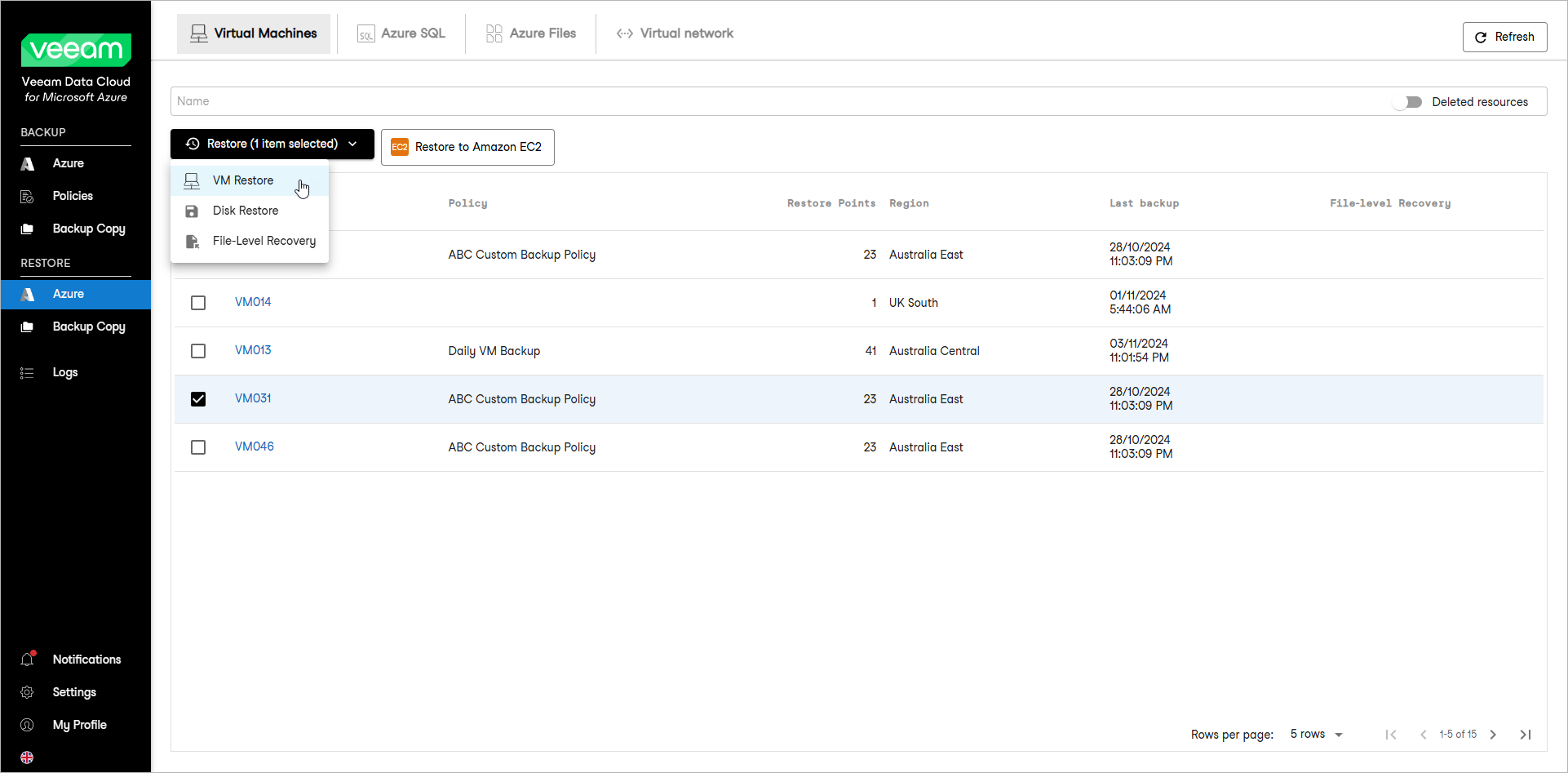This guide is for customers who continue to use the original Veeam Data Cloud platform for Microsoft Azure until migration to the new unified experience platform is complete. If you use Veeam Data Cloud for Microsoft Azure in the unified experience platform, click here to go to the correct user guide.
This guide is for customers who continue to use the original Veeam Data Cloud platform for Microsoft Azure until migration to the new unified experience platform is complete. If you use Veeam Data Cloud for Microsoft Azure in the unified experience platform, click here to go to the correct user guide.Step 1. Launch Restore Virtual Machines Wizard
To launch the Restore Virtual Machines wizard, do the following:
- In the Restore section of the main menu, click Azure. By default, the Restore Azure page will display the Virtual Machines tab with the list of all protected Azure VMs.
- Select the Azure VM that you want to restore.
Note |
You can select one or multiple Azure VMs to restore. To select all the protected Azure VMs for restore, select the check box next to the Name column header. |
- From the Restore drop-down, select VM Restore. Alternately, right-click your selection and, in the context menu, choose Restore > VM Restore.