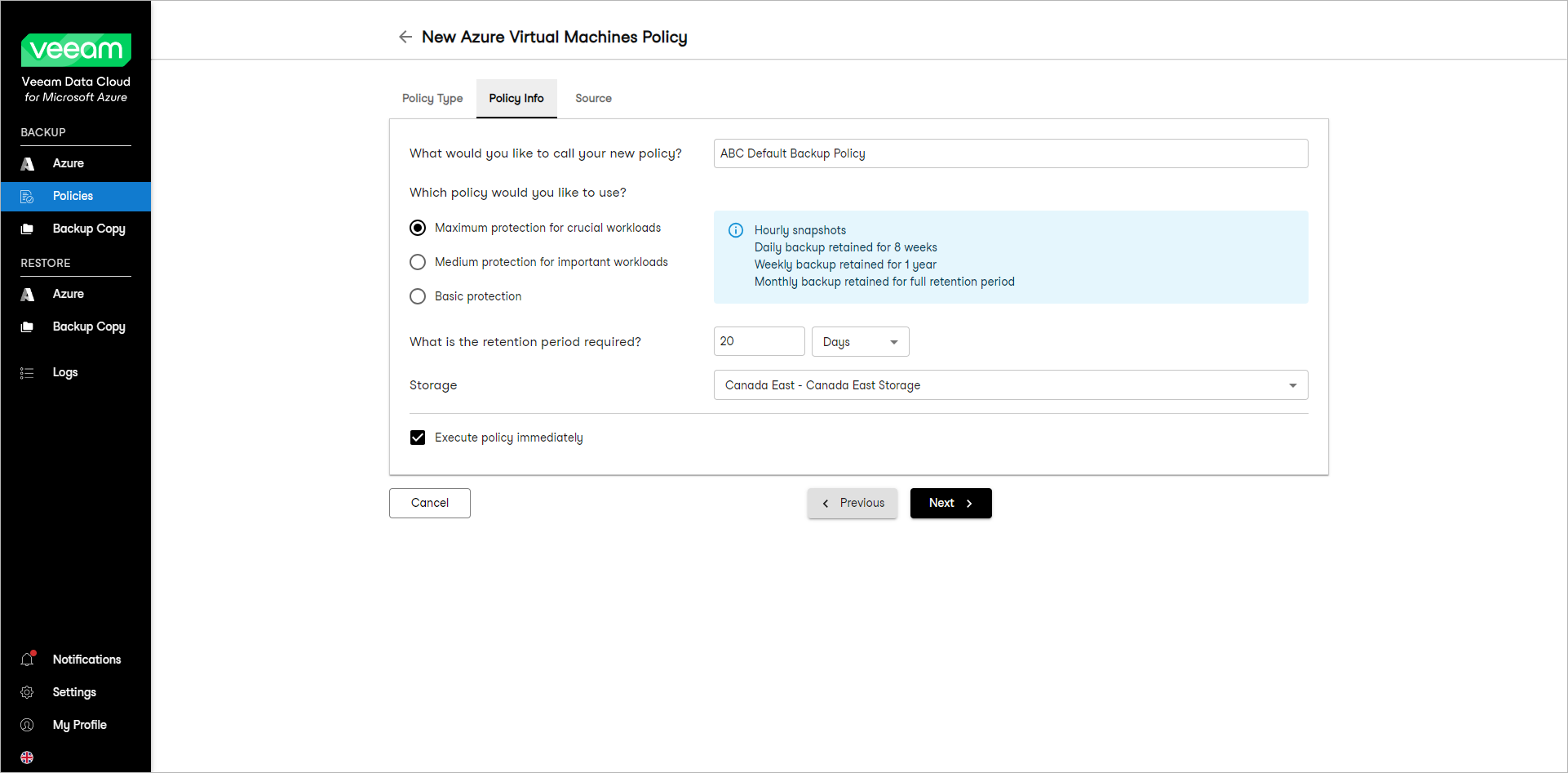This guide is for customers who continue to use the original Veeam Data Cloud platform for Microsoft Azure until migration to the new unified experience platform is complete. If you use Veeam Data Cloud for Microsoft Azure in the unified experience platform, click here to go to the correct user guide.
This guide is for customers who continue to use the original Veeam Data Cloud platform for Microsoft Azure until migration to the new unified experience platform is complete. If you use Veeam Data Cloud for Microsoft Azure in the unified experience platform, click here to go to the correct user guide.Specifying Details for Default Policy
If you have selected the Use a Veeam Data Cloud default policy option at the Policy Type step of the wizard, specify the following details for the backup policy at the Policy Info step of the wizard:
- In the What would you like to call your new policy? field, specify a name for the backup policy. The following characters are not supported: / \ " ' : | < > + = ; , ? ! * % # ^ @ & $ .
- From the Which policy would you like to use? list, select the maximum, medium or basic level of protection for the workloads that you want to protect with the backup policy:
- Maximum protection for crucial workloads — select this option if you want Veeam Data Cloud for Microsoft Azure to create VM snapshots every hour and retain daily, weekly and monthly backups.
- Medium protection for important workloads — select this option if you want Veeam Data Cloud for Microsoft Azure to create VM snapshots every day and retain daily, weekly and monthly backups.
- Basic protection — select this option if you want Veeam Data Cloud for Microsoft Azure to create VM snapshots every day and retain only daily backups.
By default, snapshots and backups are created at the following times:
- If you select the Maximum protection for crucial workloads, snapshots are created every hour.
- Daily snapshots and backups are created every day at 22:00 PM.
- Weekly snapshots and backups are created on Mondays at 22:00 PM.
- Monthly snapshots and backups are created in January and July on Mondays at 22:00 PM.
Tip |
To update the schedule settings after you finish creating the backup policy, use the Edit Azure Virtual Machines Policy wizard. To learn more, see Editing Backup Policy Settings. |
- [For the Maximum protection for crucial workloads and Medium protection for important workloads options] In the What is the retention period required? section, specify the full retention period for the backup policy in days, months or years. Veeam Data Cloud for Microsoft Azure will retain monthly backups for this period.
- From the Storage drop-down list, select a Veeam Data Cloud storage to store backups created by the backup policy.