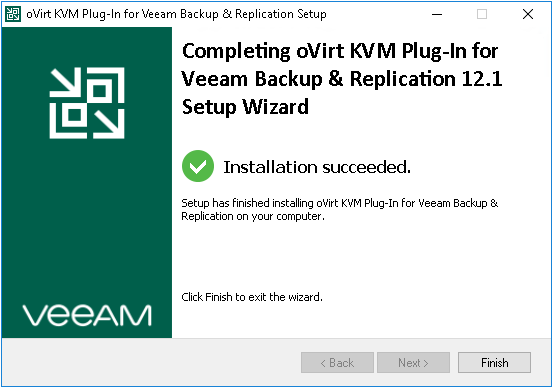This is an archive version of the document. To get the most up-to-date information, see the current version.
This is an archive version of the document. To get the most up-to-date information, see the current version.Installing RHV Plug-In
The default installation package of Veeam Backup & Replication does not provide features that allow you to protect RHV resources. To be able to add your RHV manager and RHV backup proxy to the backup infrastructure, you must install RHV Plug-in on the backup server.
Note |
If you use a remote Veeam Backup & Replication console, you do not need to install RHV Plug-in on the workstation where the remote Veeam Backup & Replication console is deployed. However, you must install RHV plug-in on the backup server. |
To install RHV Plug-in, do the following:
- Log in to the backup server using an account with the local Administrator permissions.
- Download the product installation file RHVPlugin_12.1.3.431.zip from the Veeam downloads page.
- Open the downloaded archive file and launch the RHVPlugin_12.1.3.431.exe installation file.
Before proceeding with installation, the installer will check whether you have Microsoft .NET Core Runtime installed on the backup server. In case the required version is missing, the installer will offer to install it automatically. To do that, click OK.
- At the License Agreement step of the RHV Plug-in for Veeam Backup & Replication Setup wizard, read and accept both the Veeam license agreement and the 3rd party components license agreement. If you reject the agreements, you will not be able to continue installation.
To read the terms of the license agreement for the 3rd party components, click View.
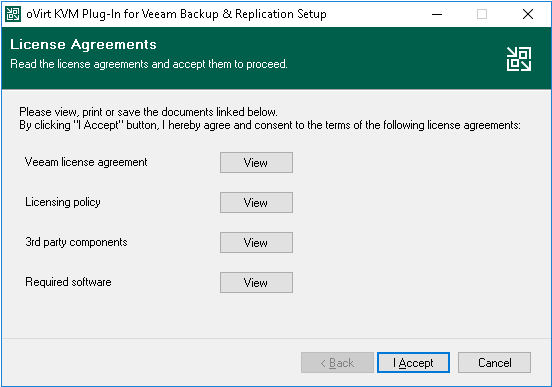
- At the Installation Path step of the wizard, you can change the installation directory if necessary.
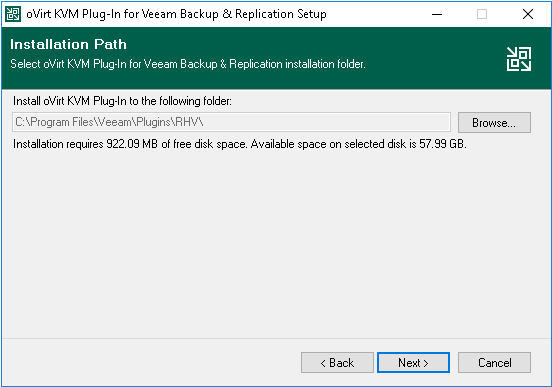
- Click Install to begin installation.