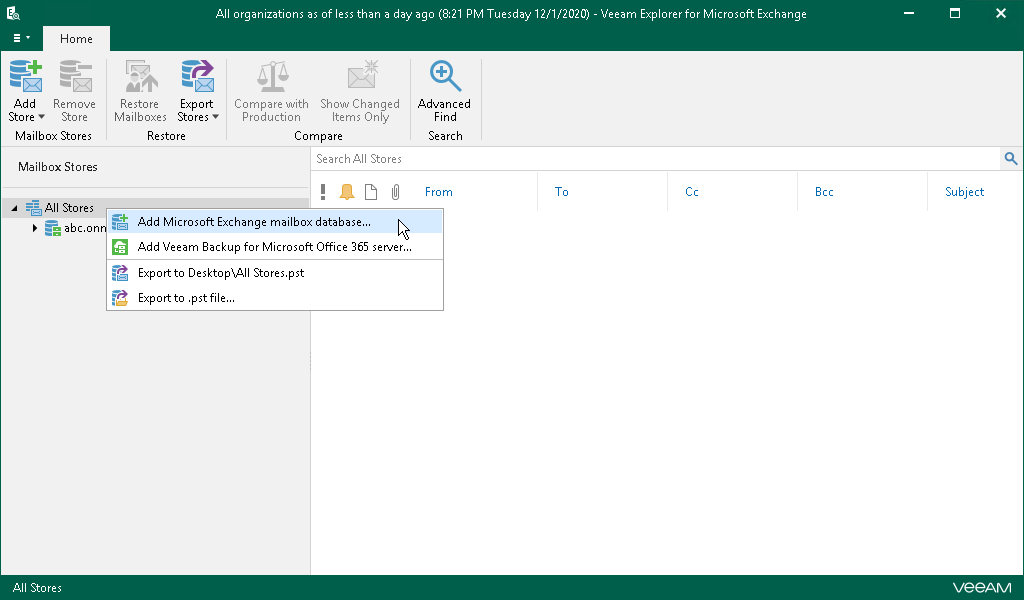This is an archive version of the document. To get the most up-to-date information, see the current version.
This is an archive version of the document. To get the most up-to-date information, see the current version.Adding Microsoft Exchange Stores
You can add Microsoft Exchange databases to the application scope manually.
Note |
Consider the following:
|
To manually add a Microsoft Exchange database, do the following:
- On the Home tab, click Add Store > Microsoft Exchange mailbox database or right-click the All Stores node and select Add Microsoft Exchange mailbox database.
- Click Browse to specify the path to the .edb or .adb file and Exchange logs folder.