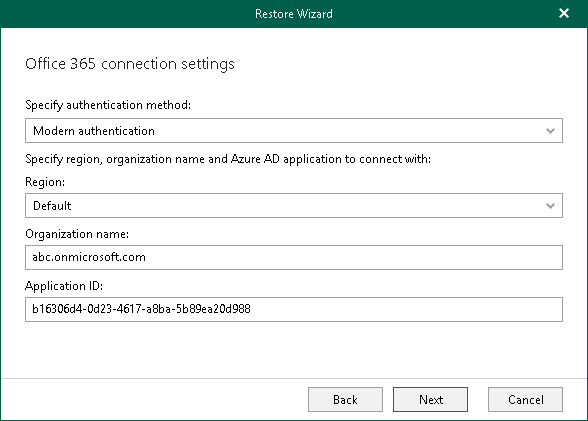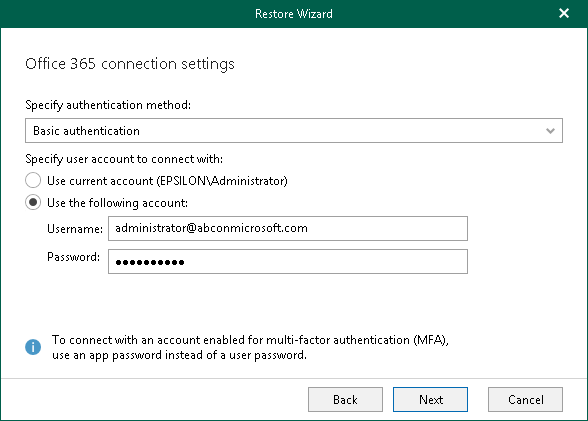This is an archive version of the document. To get the most up-to-date information, see the current version.
This is an archive version of the document. To get the most up-to-date information, see the current version.Step 3. Select Authentication Method
At this step of the wizard, choose whether you want to use modern or basic authentication.
Modern Authentication
To use modern authentication, do the following:
- From the Specify authentication method drop-down list, select Modern authentication.
This will allow Veeam Backup for Microsoft Office 365 to use an Azure AD application for a restore. Such an application is used to restore the specified mailbox back to Office 365 organizations with enabled multi-factor authentication (MFA) and enabled or disabled security defaults. For more information, see Microsoft Office 365 Organizations.
- From the Region drop-down list, select a region to which your Exchange Online organization belongs.
- In the Organization name field, enter a name of your Exchange Online organization.
Make sure that the organization name matches the name specified at the previous step.
- In the Application ID field, enter an identification number of the Azure AD application that you want to use for a restore.
By default, Veeam Explorer for Microsoft Exchange populates this field with an identification number of the application that was used during a backup session. If you want to use another application, make sure to grant this application required permissions. For more information, see Permissions for Modern App-Only Authentication.
Basic Authentication
To use basic authentication, do the following:
- From the Specify authentication method drop-down list, select Basic authentication.
- Enter credentials to connect to the Exchange organization.
When restoring to an on-premises Exchange server, make that the account that you use has both the Exchange Admin and the Global Admin roles.