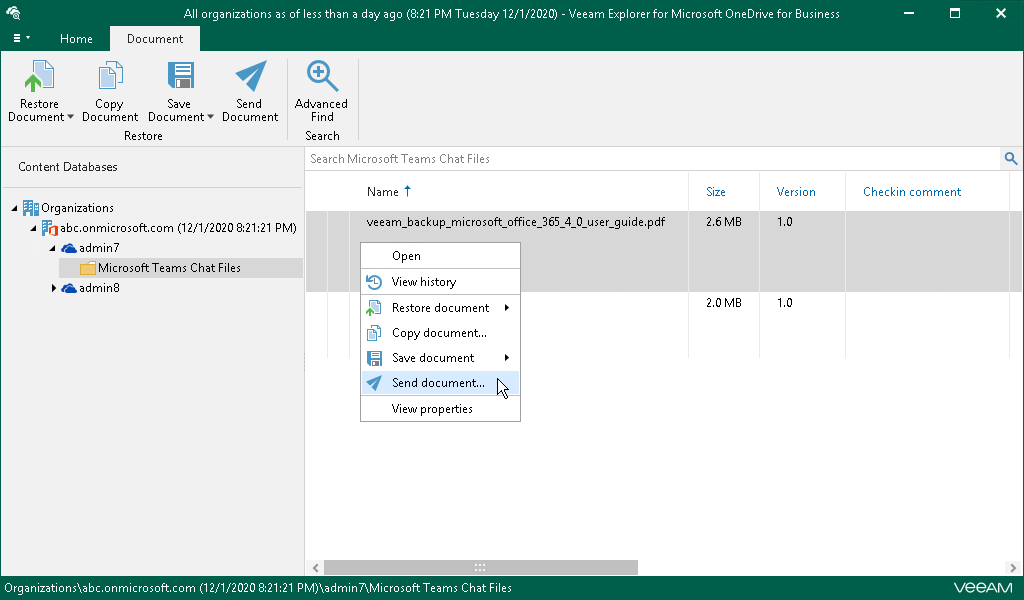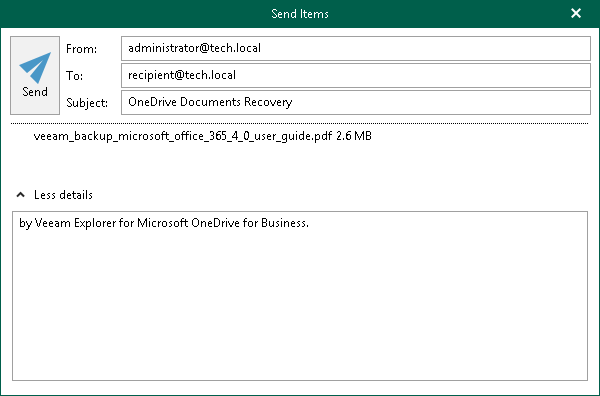This is an archive version of the document. To get the most up-to-date information, see the current version.
This is an archive version of the document. To get the most up-to-date information, see the current version.Sending Microsoft OneDrive Data
Veeam Explorer for Microsoft OneDrive for Business allows you to send OneDrive data to specified recipients by email.
Tip |
Before sending documents, make sure to configure SMTP settings. The amount of data you can send at a time depends on your SMTP server configuration. For more information about configuring SMTP settings, see SMTP Settings. |
To send OneDrive data by email, do the following:
- Select OneDrive, folder or document that you want to send and do either of the following:
- To send OneDrive, on the OneDrive tab, click Send OneDrive.
- To send a folder, on the Folder tab, click Send Folder.
- To send a document, on the Document tab, click Send Document.
Alternatively, right-click an object that you want to send and select Send OneDrive/Send folder/Send document.
- In the Send Items window, provide a recipient address.
The From field is filled automatically based on the address you have provided when configuring SMTP settings.
To edit the message body, click More details.