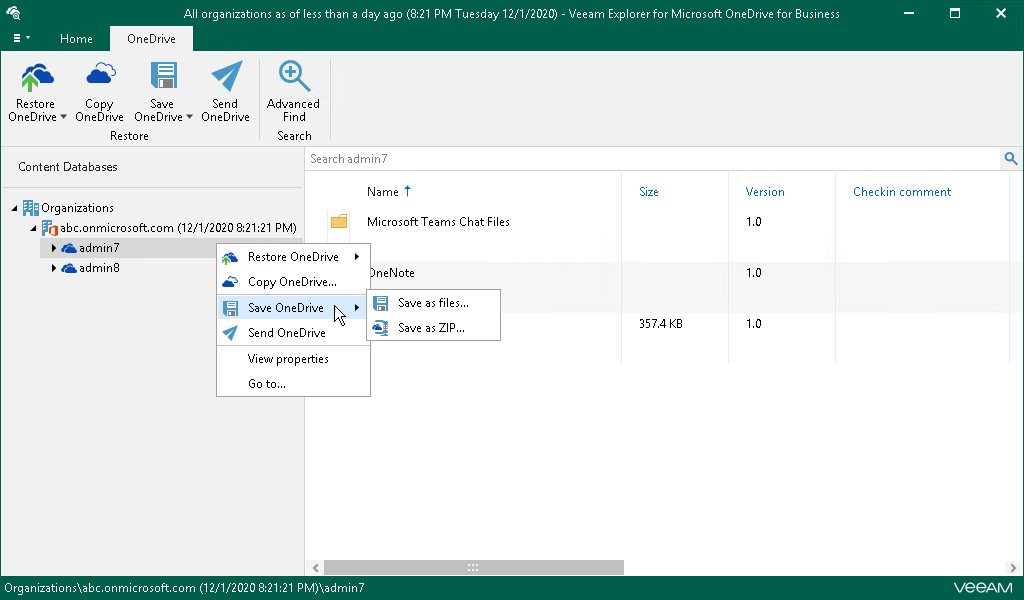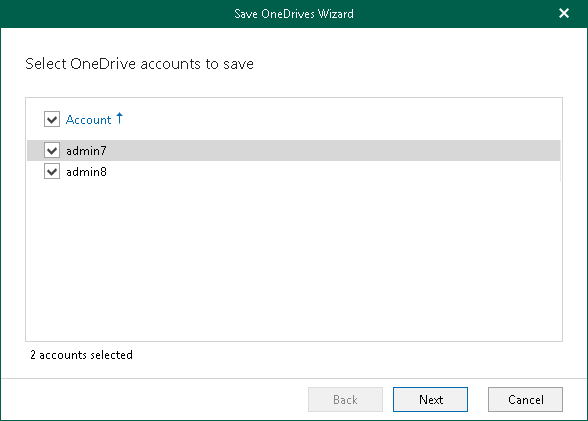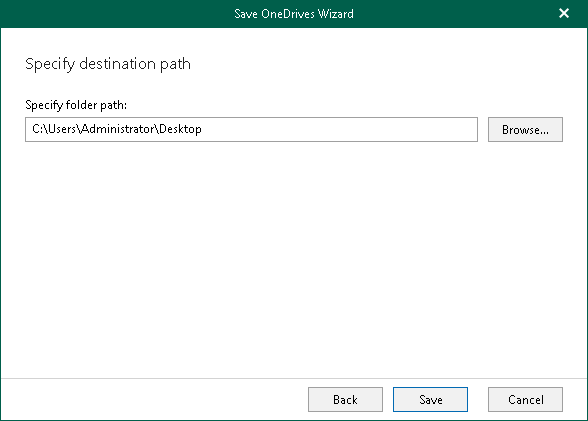This is an archive version of the document. To get the most up-to-date information, see the current version.
This is an archive version of the document. To get the most up-to-date information, see the current version.Saving Microsoft OneDrives
Veeam Explorer for Microsoft OneDrive for Business allows you to save OneDrive content to the specified location.
To save OneDrive data, do the following:
- Choose what data you want to save:
- If you want to save data of multiple OneDrives, select an organization with OneDrives in the inventory pane, click Save OneDrives on the Home tab and select how you want to save data:
- Save as files. Select this option if you want to save each file separately to a specified location.
- Save as ZIP. Select this option if you want to add saved files to a ZIP archive and save the resulting archive to a specified location. Veeam Explorer for Microsoft OneDrive for Business will save files to an archive with the archive.zip name.
Alternatively, in the inventory pane, right-click an organization with OneDrives and select Save OneDrives > Save as files or Save OneDrives > Save as ZIP.
To specify what data to save and where to save data, follow the steps of the Save OneDrives wizard. For more information, see the steps 2–3 of this procedure.
- If you want to save data of specific OneDrive, select OneDrive in the inventory pane, click Save OneDrive on the OneDrive tab and select how you want to save data:
- Save as files. Select this option if you want to save each file separately to a specified location. To specify a location, in the displayed window, browse to the necessary folder and click Select Folder.
- Save as ZIP. Select this option if you want to add saved files to a ZIP archive and save the resulting archive to a specified location. To specify a location, in the displayed window, browse to the necessary folder and click Save. Veeam Explorer for Microsoft OneDrive for Business will save files to an archive with the archive.zip name in this folder.
Alternatively, in the inventory pane, right-click OneDrive and select Save OneDrive > Save as files or Save OneDrive > Save as ZIP.
- [For multiple OneDrives] In the Save OneDrives wizard, select OneDrive accounts to save.
- [For multiple OneDrives] Specify a directory where to save OneDrive data and click Save.