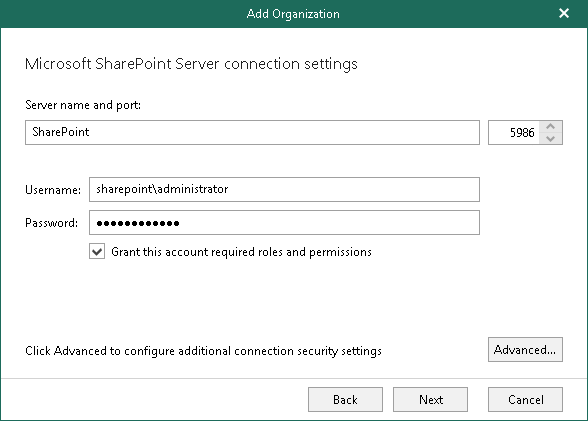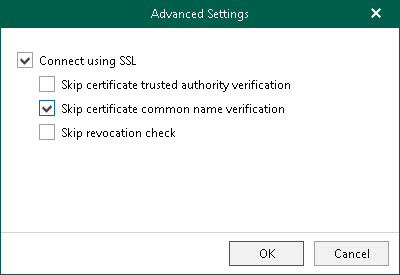This is an archive version of the document. To get the most up-to-date information, see the current version.
This is an archive version of the document. To get the most up-to-date information, see the current version.Step 4. Specify Microsoft SharePoint Connection Settings
At this step of the wizard, specify a Microsoft SharePoint server to which you want to connect, provide user credentials, assign appropriate permissions and configure advanced settings.
To specify connection settings to the on-premises Microsoft SharePoint server, do the following:
- In the Server name and port field, specify a Microsoft SharePoint server name and the WinRM port.
For the server name, you can use a DNS name of a server, NetBIOS name or its IP address.
- In the Username and Password fields, specify authentication credentials to connect to the Microsoft SharePoint server using either of the following formats: domain\account or account@domain.
For more information, see Required Permissions.
Consider that using ADFS accounts to add on-premises Microsoft organizations is not possible. Only Office 365 organizations can be added with non-MFA enabled ADFS accounts.
- Select the Grant this account required roles and permissions check box to automatically add a user to the SharePoint Site Collection Administrators group and grant this user administrative privileges to access Microsoft SharePoint sites. This option also grants access to the User Profile service to work with OneDrive data.
- Click Advanced if you want to skip one or more SSL verifications and select any of the following check boxes:
- Skip certificate trusted authority verification
- Skip certificate common name verification
- Skip revocation check