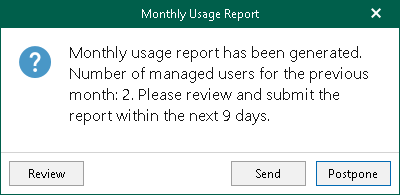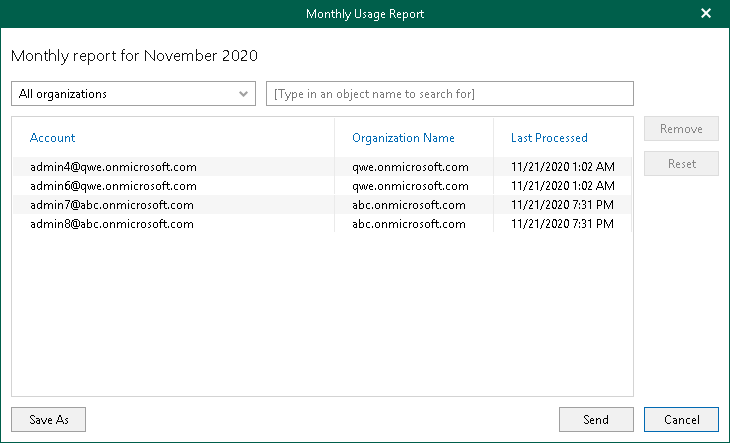This is an archive version of the document. To get the most up-to-date information, see the current version.
This is an archive version of the document. To get the most up-to-date information, see the current version.Monthly Usage Report
When using a rental license, you can submit a monthly usage report on the first day of each month. Such reports contain information on processed user accounts per each organization added to the Veeam Backup for Microsoft Office 365 backup infrastructure.
On the first day of each month and for the next 9 days you will be receiving the following notification message.
You can send the report immediately by clicking the Send button or you can skip this step by clicking Postpone.
In the latter case, on each subsequent launch of the application, this message will continue to appear for the next 9 days. After this period, you will not be able to send a monthly usage report using the functionality described herein, but you can still review the report, as Veeam Backup for Microsoft Office 365 automatically saves it to the %programdata%\Veeam\Backup365\Reports directory in PDF and CSV formats.
Managing Reports
To review details of a report, in the Monthly Usage Report window, click Review.
By default, Veeam Backup for Microsoft Office 365 lists each backed-up user account of every organization added to the application scope.
In the Monthly Usage Report window, you can do the following to manage filters and perform other required actions:
- To view backed-up accounts of a particular organization, select an organization in the drop-down list in the upper-left corner.
- To find accounts of the selected organization, use the search field in the upper-right corner.
- To prevent accounts from being added to the report, select such accounts and click Remove, then provide the removal reason and click OK.
To undo removing, click Reset.
- To save the report as a PDF or CSV file, click Save As in the lower-left corner and specify a location.