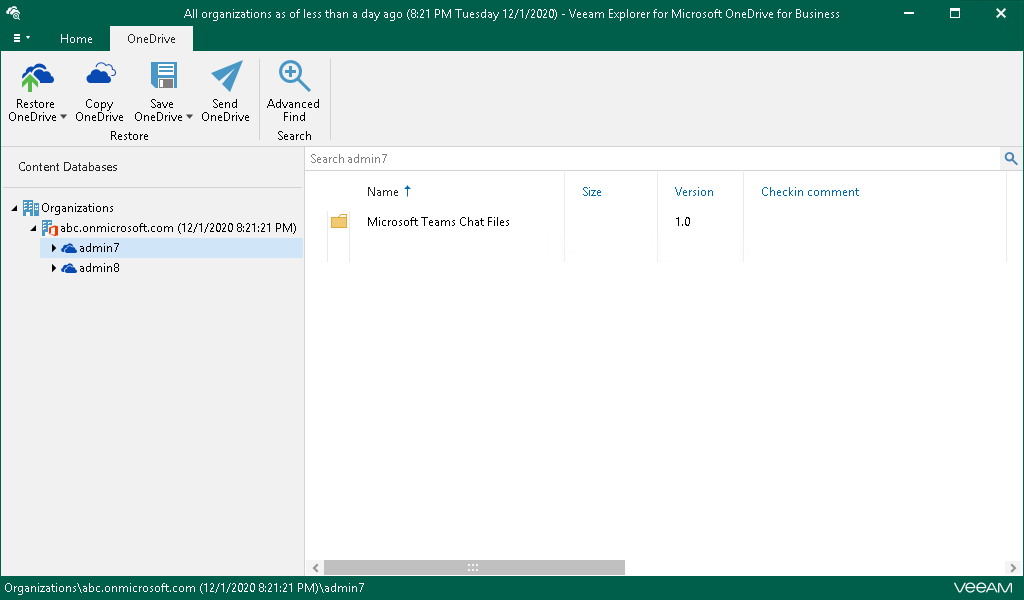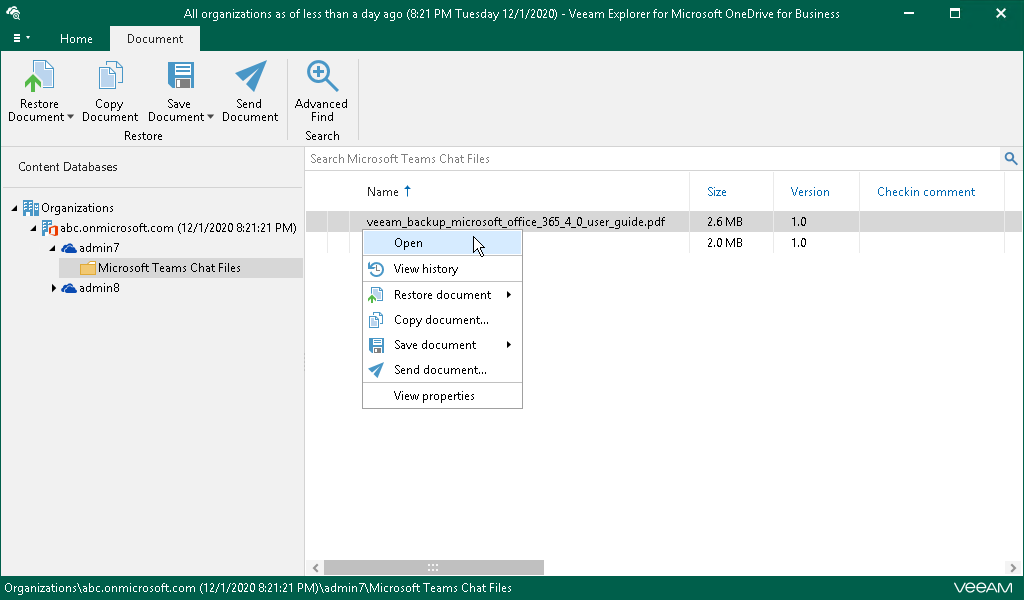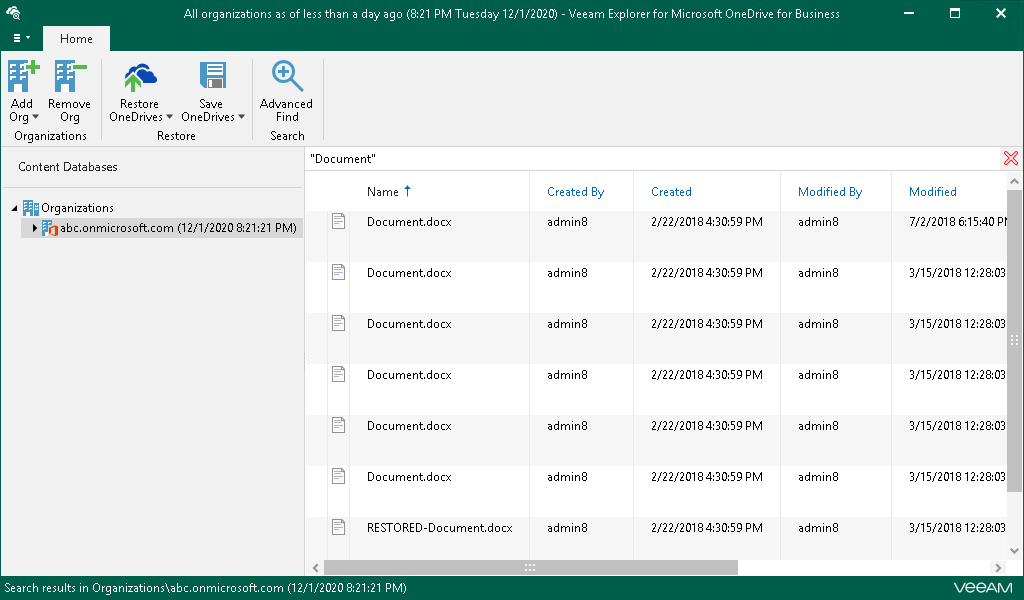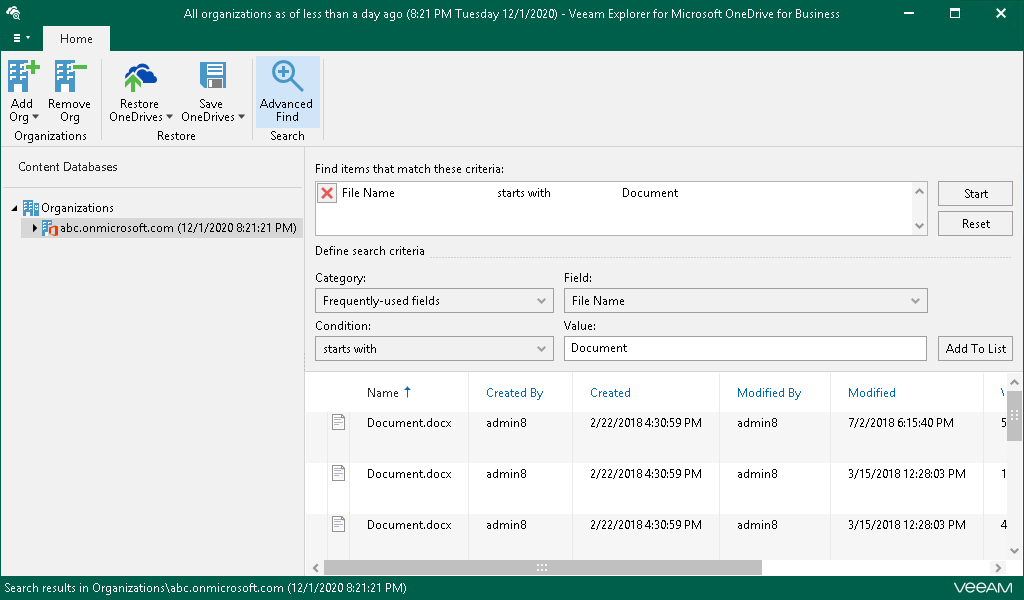This is an archive version of the document. To get the most up-to-date information, see the current version.
This is an archive version of the document. To get the most up-to-date information, see the current version.Browsing, Searching and Viewing Items
You can use Veeam Explorer for Microsoft OneDrive for Business to view the contents of a backup file, view object properties, open files, search for items in a backup file and customize criteria of your search.
To view the contents of a backup file, you use the navigation pane which shows you the database structure containing your OneDrive documents.
After you select an object in the navigation pane, you can see its content in the preview pane.
Viewing Objects Properties and Opening Files
To view object properties, right-click an object in the preview pane and select View properties.
To open a document using an associated application, right-click a document in the preview pane and select Open.
Searching for Objects in Backup File
The search mechanism allows you to find items matching specified search criteria.
To search for required items, do the following:
- In the navigation pane. select an object in which you want to find your data.
- Enter a search query to the search field at the top of the preview pane.
Note |
To find the exact phrase, use double quotes. For example, "Attachments". |
You can narrow your search results by specifying various search criteria using the criteria:value format. You can also use logical upper-cased operators such as AND, OR and NOT along with wildcard characters such as * and ?.
The Advanced Find mechanism allows you to define your search criteria more precisely.
For example, to find an object that starts with the word Document, do the following:
- In the preview pane, select a content node and click Advanced Find.
- In the Define search criteria section, select Category > Document fields.
- In the Field list, select File Name.
- In the Condition list, select starts with.
- In the Value field, specify a file name.
- Click Add To List, then click Start.
To remove a filter, click the cross mark next to it. To remove all configured filters, click Reset.