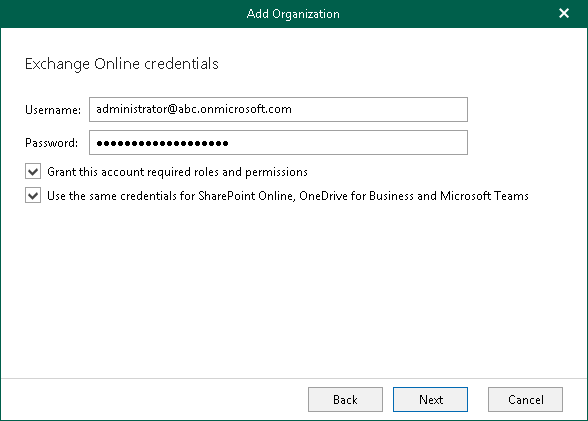This is an archive version of the document. To get the most up-to-date information, see the current version.
This is an archive version of the document. To get the most up-to-date information, see the current version.Step 4. Specify Exchange Online Credentials
At this step of the wizard, enter credentials to connect to the Microsoft Exchange Online organization.
To enter credentials, do the following:
- In the Username and Password fields, specify authentication credentials to connect to the Microsoft Office 365 organization.
The user account must be provided in either of the following formats: user@domain.com or user@domain.onmicrosoft.com. If you are using an ADFS account, you can only use a non-MFA enabled ADFS account.
- Select the Grant this account required roles and permissions check box to automatically assign the ApplicationImpersonation role. This role is required to back up Microsoft Office 365 Exchange mailboxes.
To assign the ApplicationImpersonation role, make sure the account that you use is a member of the Organization Management group and has been granted the Role Management role in advance.
- Select the Use the same credentials for SharePoint Online, OneDrive for Business and Microsoft Teams check box if you want to use the same credentials to access your Microsoft SharePoint Online, OneDrive for Business and Microsoft Teams organizations. This check box is only available if these organization types have been selected at the Select Organization Deployment Type step.
If the Use the same credentials for SharePoint Online, OneDrive for Business and Microsoft Teams check box is not selected, you will be offered to provide required credentials for the Microsoft SharePoint Online, OneDrive for Business and Microsoft Teams organizations at the Specify SharePoint Online, OneDrive for Business and Microsoft Teams Credentials step.