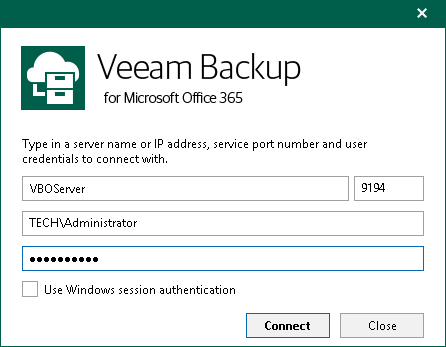This is an archive version of the document. To get the most up-to-date information, see the current version.
This is an archive version of the document. To get the most up-to-date information, see the current version.Adding Veeam Backup for Microsoft Office 365 Server
In Veeam Explorer for Microsoft Exchange, you can connect to a Veeam Backup for Microsoft Office 365 server to view backups located on this server.
To connect to a Veeam Backup for Microsoft Office 365 server, do the following:
- On the Home tab, click Add Store > Veeam Backup for Microsoft Office 365 server or right-click the All Stores node in the navigation pane and select Add Veeam Backup for Microsoft Office 365 server.
- Specify a server name or IP address and enter credentials to access the specified server.
Select the Use Windows session authentication check box to connect with the user account under which you are currently logged in.
- Click Connect.