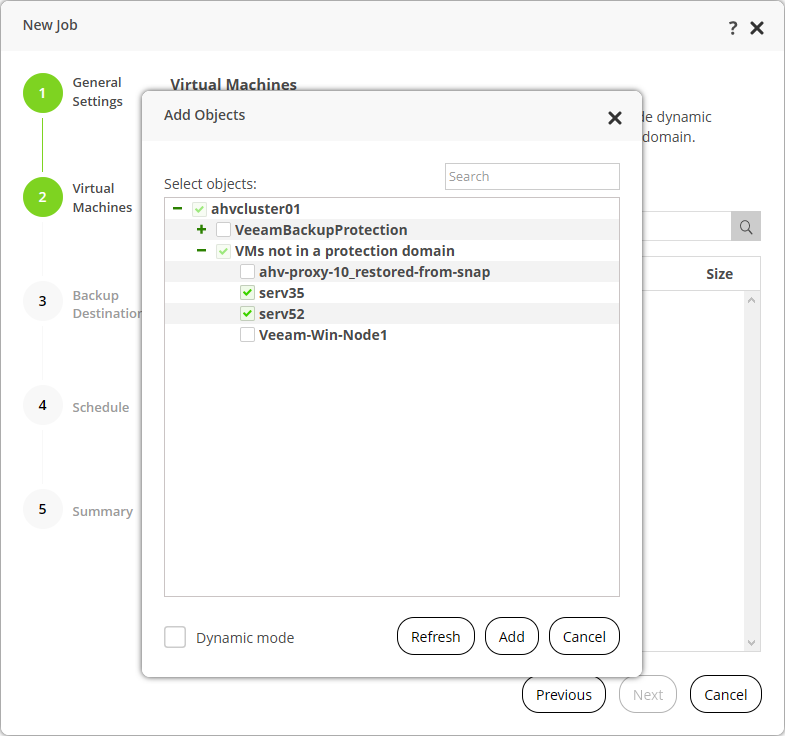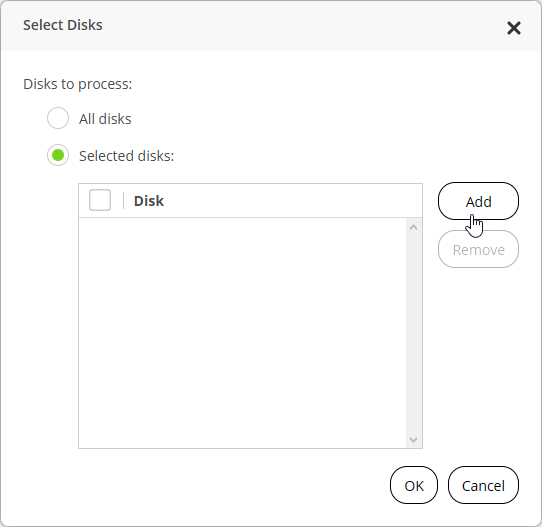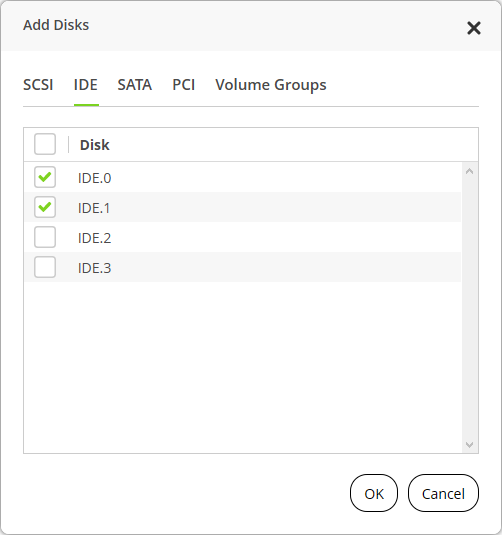This is an archive version of the document. To get the most up-to-date information, see the current version.
This is an archive version of the document. To get the most up-to-date information, see the current version.Adding VMs to Backup Job
To add VMs to a backup job, do the following:
- At the Virtual Machines step of the wizard, click Add on the toolbar.
- In the Add Objects window, click + on the left of the cluster name to expand the list of VMs.
- From the list of VMs, select VMs that you want to back up and click Add.
To quickly find the necessary VM, you can use the search field at the top of the Select objects field.
- [Optional] If there are VM disks that you don't want to back up, you can exclude these disks from processing.
- On the wizard window, click Exclusions.
- Select a VM and click Edit.
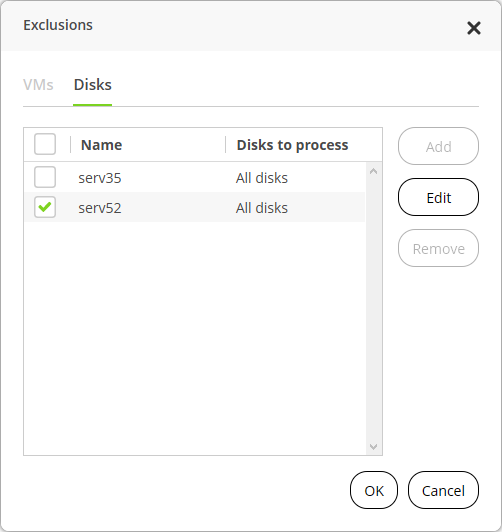
- In the Select Disks window, select Selected disks and click Add.
- In the Add Disks window select the bus type or volume groups that you want to include and select the disks.
Note |
Select the disks that you want to process, not the disks that you want to exclude. AHV Backup Proxy will process the disks that you have selected. |