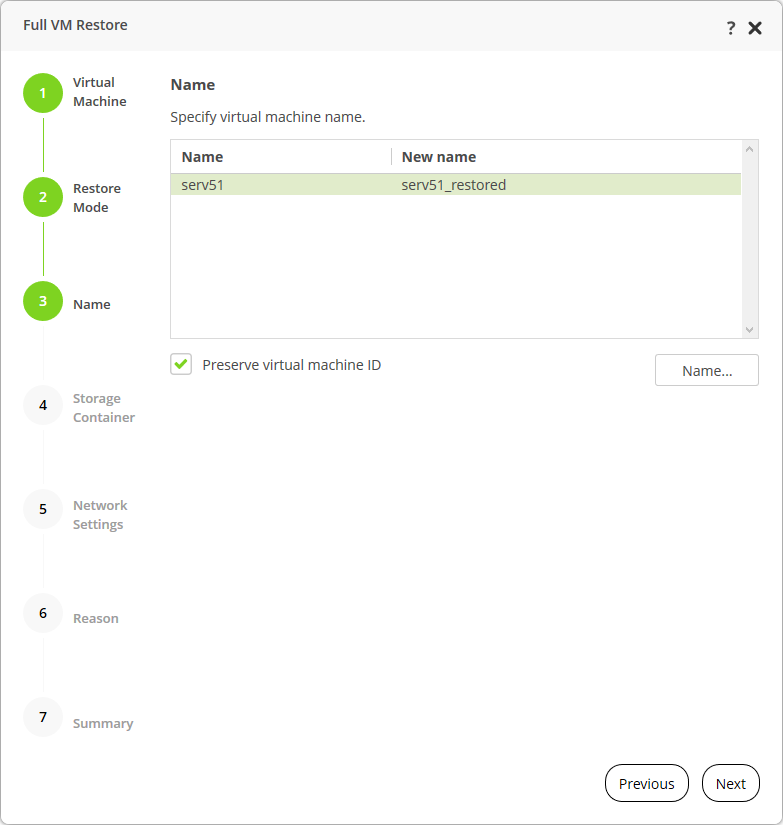This is an archive version of the document. To get the most up-to-date information, see the current version.
This is an archive version of the document. To get the most up-to-date information, see the current version.Step 3. Assign Name for Restored VM
The VM name step of the wizard is available only if you have selected the option to change the location and settings of the restored VM.
By default, VMs are restored with original names. To specify a new name for the restored VM:
- Click the Name button.
- In the Rename VM window, specify a name for the restored VM:
- In the Set name to field, specify a new name for the restored VM.
- Check the Add prefix check box and specify a prefix that will be added to the name of the restored VM.
- Check the Add suffix check box and specify a suffix that will be added to the name of the restored VM.
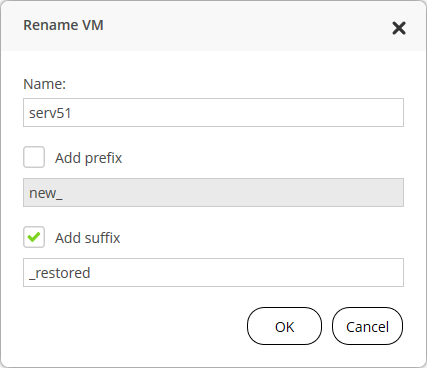
- If you select the Preserve virtual machine ID check box and the source VM still exists, AHV Backup Proxy will replace the original VM by the VM from the backup.