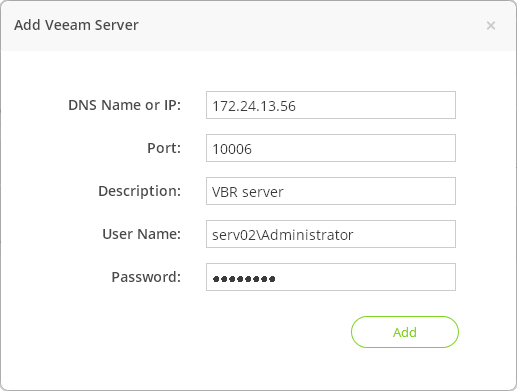This is an archive version of the document. To get the most up-to-date information, see the current version.
This is an archive version of the document. To get the most up-to-date information, see the current version.Add Veeam Backup & Replication Server
After you add an AHV Cluster, you must configure the connection between AHV Backup Proxy and Veeam Backup & Replication. To do this, you must add the Veeam Backup & Replication server to the AHV Backup Proxy infrastructure:
- At the main panel of the web console, click the settings icon and select Manage Backup Server.
- Click the Add button on the toolbar.
- In the Add Veeam Server window, specify connection settings for the Veeam Backup & Replication server:
- In the DNS Name or IP field, specify the FQDN or IP address of the Veeam Backup & Replication server.
- In the Port field, specify a port which will be used by the backup server to communicate with the AHV Backup Proxy server. Default port: 10006.
- [Optional] In the Description field, specify a description for the Veeam Backup & Replication server.
- In the User Name and Password fields, specify credentials to connect to the Veeam Backup & Replication server.
- Click Add.
Backup files are stored in the backup repository, in the folder with the same name as the user name used in the Veeam Backup & Replication server settings. If you change the user name for the Veeam Backup & Replication server, on the next run of a backup job a new backup chain will be created. Old backup chain will remain in the folder created for the previous user.
If you want to continue the old backup chain, do the following:
- In the backup repository server, transfer old backup files to the folder with new backup files.
- In the Veeam Backup & Replication console, rescan the backup repository. For more information, see Rescanning Backup Repositories.
Note |
You can add only one Veeam Backup & Replication server to the AHV Backup Proxy infrastructure. |