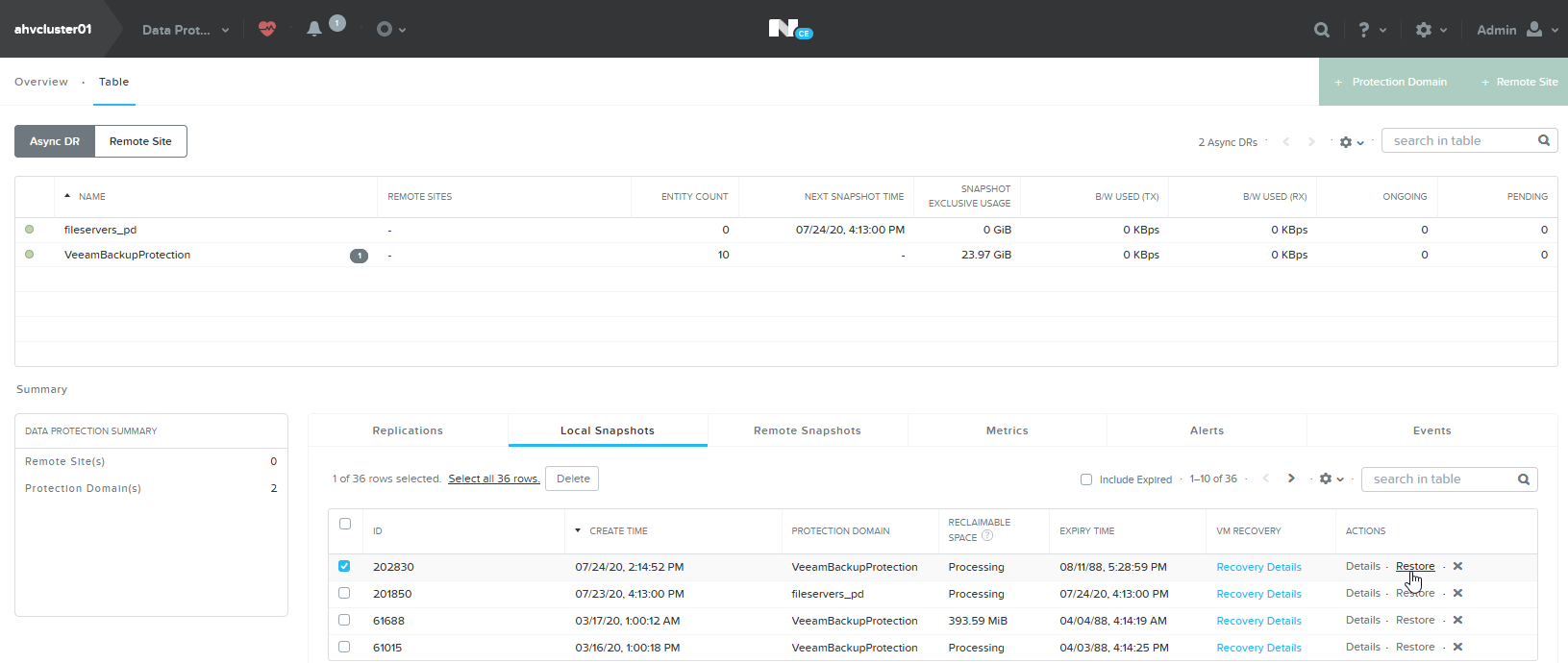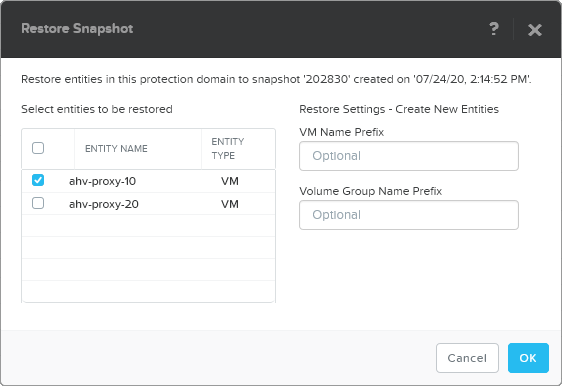This is an archive version of the document. To get the most up-to-date information, see the current version.
This is an archive version of the document. To get the most up-to-date information, see the current version.Protecting AHV Backup Proxy VM
After you add a new AHV Backup Proxy, AHV Backup Proxy creates an autoprotection PD snapshot job. This job creates snapshots of the AHV Backup Proxy VM everyday at 22:00. In case of corruption or in case the AHV Backup Proxy VM is deleted, you can use these snapshots to restore the VM.
To restore the AHV Backup Proxy VM, you can use the Prism console or the AHV Backup Proxy console. For instructions, see:
- Restoring AHV Backup Proxy VM using Prism console
- Restoring AHV Backup Proxy VM using AHV Backup Proxy web console
Restoring AHV Backup Proxy VM using Prism console
To restore the AHV Backup Proxy VM using Prism console, do the following:
- In the main menu of the Nutanix Prism console, select Data Protection.
- In the list of protection domains, select VeeamBackupProtection.
- At the bottom of the console, switch to the Local Snapshots tab.
- Select the PD snapshot from which you want to restore the AHV Backup Proxy VM and click Restore on the right.
- In the list of entity names, select the name of the AHV Backup Proxy VM and click OK.
- After the restore is finished, turn on the restored VM in the Prism console.
- After the VM is turned on, add the AHV Backup Proxy to the Veeam Backup & Replication infrastructure.
If you haven't removed the previous AHV Backup Proxy, remove it from the infrastructure before you add the restored proxy.
Restoring AHV Backup Proxy VM using AHV Backup Proxy web console
To restore the VM using the AHV Backup Proxy web console, do the following:
- Restore the AHV Backup Proxy VM as instructed in Restoring VMs.
You can restore to a new location or to the original location. If you restore to the original location, AHV Backup Proxy will be synchronized with Veeam Backup & Replication automatically.
Note that if you select the Restore to the original location option at the Restore Mode step of the wizard, the original VM will be replaced by the restored VM and the web console will stop responding until you turn on the VM.
- After the restore is finished, turn on the restored VM in the Prism console.
- After the VM is turned on:
- If you restored the VM to the original location, AHV Backup Proxy will be synchronized with Veeam Backup & Replication automatically.
- If you restored the VM to a new location, add the AHV Backup Proxy to the Veeam Backup & Replication infrastructure. If you haven't removed the old AHV Backup Proxy, remove it from the Veeam Backup & Replication infrastructure before you add the restored proxy.