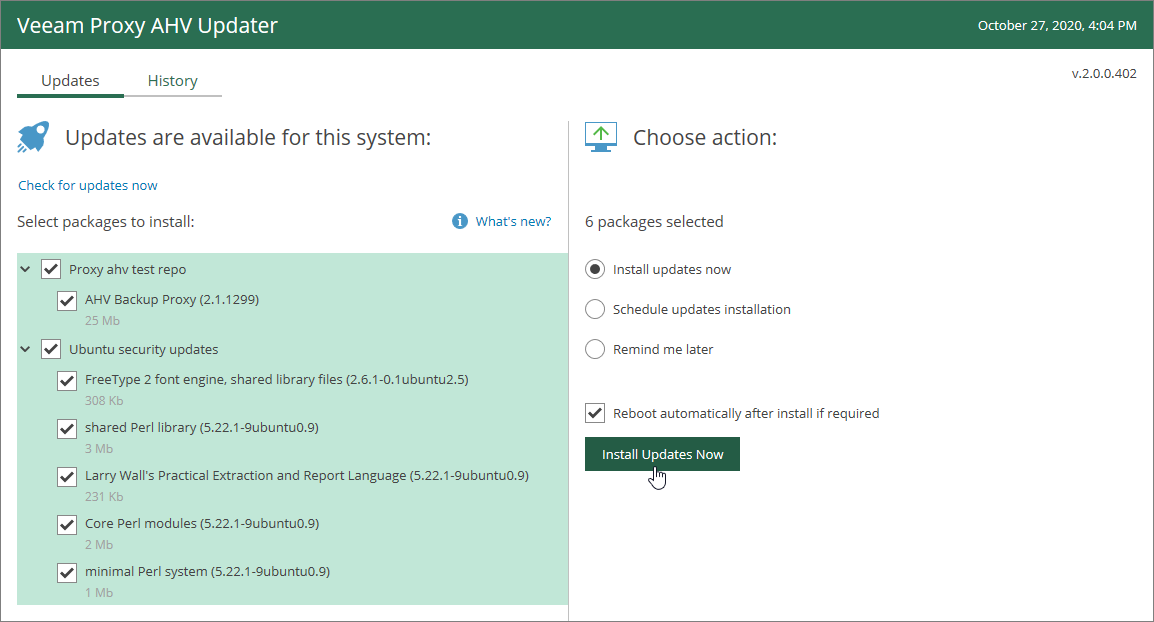This is an archive version of the document. To get the most up-to-date information, see the current version.
This is an archive version of the document. To get the most up-to-date information, see the current version.Installing Updates
After you check for updates in the AHV Backup Proxy web console, you will be redirected to the Veeam Proxy AHV Updater portal.
At the Veeam Proxy AHV Updater portal, you can install the AHV Backup Proxy updates and Ubuntu security updates. Also, you have the option to select a specific date and time when the updates must be installed automatically.
- Open the Veeam Proxy AHV Updater portal:
- At the main menu of the AHV Backup Proxy console, click the gear icon and select Appliance Settings.
- Open the Updates tab and click the Check and view updates link.
- At the Veeam Proxy AHV Updater portal, in the Updates are available for this system section, select packages that you want to install.
- In the Choose action section, you can select whether you want to install updates now or schedule the installation at the specified time and date.
- Install updates now: select this option if you want to install the updates immediately.
Note that if you start the update while backup or restore processes are running, these backup or restore sessions will be interrupted and finished with an error.
- Schedule updates installation: select this option if you want to install the updates at the specified date and time.
For this option, you must specify the date and time when updates must be installed. Make sure backup jobs are not scheduled to run on the specified date at the specified time. Otherwise, the update process will interrupt running activities, which may result in data loss.
- Remind me later: If you have not decided when to install updates, you can set an update reminder for the next day or next Monday.
- After some updates Veeam Backup for Nutanix AHV has to be rebooted. You can select the Reboot automatically after install if required check box if you want to allow the automatic reboot after the update installation. Otherwise, you must reboot Veeam Backup for Nutanix AHV manually. For details, see Rebooting/Shutting Down Proxy VM.
- Depending on the option you have chosen, click the Install Updates, Schedule Updates or Remind me Later button.