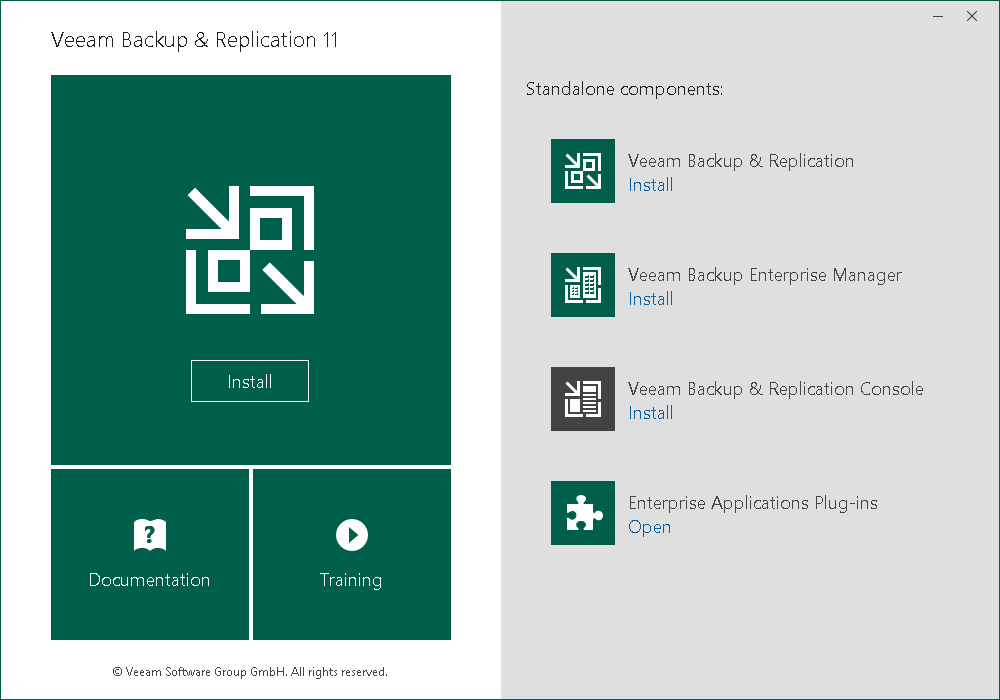This is an archive version of the document. To get the most up-to-date information, see the current version.
This is an archive version of the document. To get the most up-to-date information, see the current version.Install Veeam Backup & Replication Server
You must install Veeam Backup & Replication on the virtual or physical machine that meets the system requirements.
To install Veeam Backup & Replication:
- Download the latest version of Veeam Backup & Replication from the Download Veeam Products page.
- Mount the installation image to the machine on which you plan to install Veeam Backup & Replication or burn the image file to a flash drive or other removable storage device. If you plan to install Veeam Backup & Replication on a VM, use built-in tools of the virtualization management software to mount the installation image to the VM.
To extract the content of the ISO, you can also use the latest versions of utilities that can properly extract data from ISOs of large size and can properly work with long file paths.
- After you mount the image or insert the disk, Autorun will open a splash screen with installation options. If Autorun is not available or disabled, run the Setup.exe file from the image or disk.
- In the Veeam Backup & Replication section of the splash screen, click Install to launch the Veeam Backup & Replication Setup wizard.
- Go through the steps of the Veeam Backup & Replication Setup wizard. If you have questions on the installation process, see the Installing Veeam Backup & Replication section of the Veeam Backup & Replication User Guide.
- Once the installation is complete, launch the Veeam Backup & Replication console and go to the next step: Configure Veeam Backup Repository.
What To Do Next