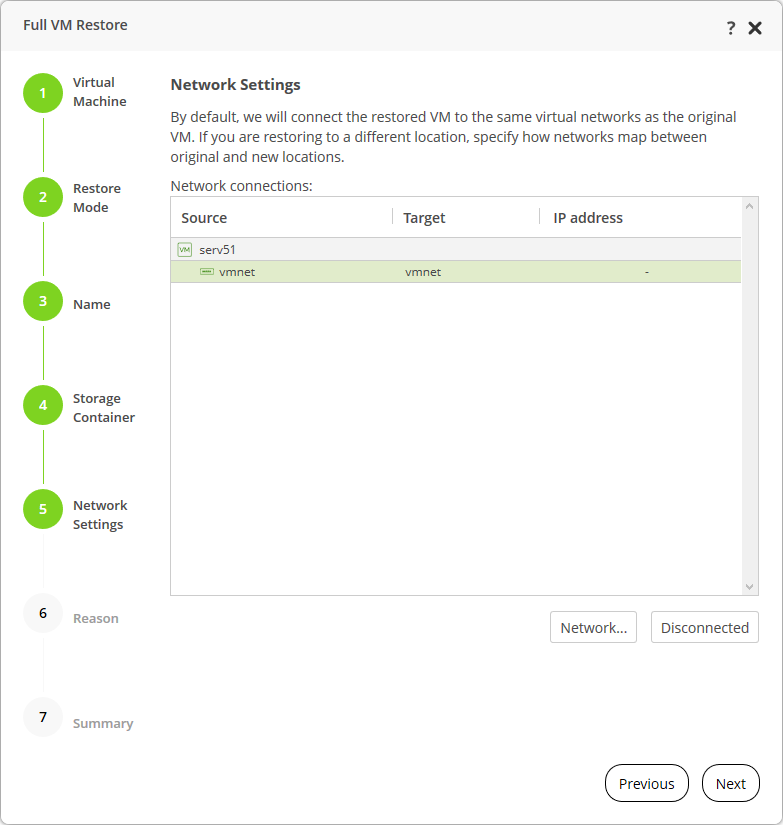This is an archive version of the document. To get the most up-to-date information, see the current version.
This is an archive version of the document. To get the most up-to-date information, see the current version.Step 5. Specify Network Settings
The Network step of the wizard is available if you have chosen to change the location and settings for the restored VM.
If you plan to restore a VM to a new location, for example, another site with a different set of networks, you can map the source site networks to target site networks. AHV Backup Proxy will use the network mapping table to update configuration files of the VM on the fly, during the restore process.
To change networks to which the restored VM will be connected:
- Click the Network button.
If a VM is connected to multiple networks, expand the VM tree, select the network to map and click Network.
- In the Select Network window, select a network to which the VM must have access after the restore.
If you do not want to connect the restored VM to any virtual network, select the VM in the list and click Disconnected. In that case, you must connect the VM to network manually after the restore process.
Note |
If you restore from a PD snapshot or a user snapshot, you cannot map a new network. You can only choose to disconnect the original network. |