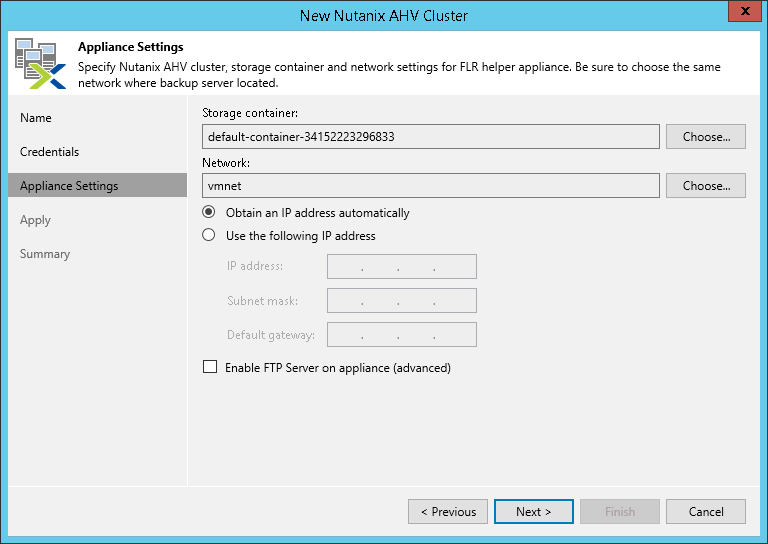This is an archive version of the document. To get the most up-to-date information, see the current version.
This is an archive version of the document. To get the most up-to-date information, see the current version.Step 4. Specify Helper Appliance Settings
When you restore guest OS files, application items from a snapshot or Linux VM backup, Veeam Backup & Replication deploys a small helper VM on an AHV cluster. For details, see Restoring VM Guest OS Files or Application Items Restore.
At the Appliance Settings step of the wizard, specify the storage container and network settings for a helper appliance VM which is used for file-level restore.
To define the settings of the helper appliance VM, do the following:
- [Optional] By default, the helper appliance VM is deployed on a container which has the most free disk space. If you want to change the default container, click Choose and select the container where the helper appliance VM will be deployed during the Linux FLR or FLR from a snapshot.
- [Optional] By default, the helper appliance VM is connected to the first network from the list of networks that Veeam Backup & Replication gets from the AHV cluster. If you want to change the default network, click Choose and select the network to which the helper appliance VM will be connected.
- Specify IP addressing settings for the helper appliance:
- If you use a DHCP server in the network, leave the Obtain an IP address automatically option selected.
- To manually assign the specific IP address to the helper appliance, select the Use the following IP address option and specify the IP address, subnet mask and default gateway address.
- Set a static IP address for the helper appliance VM or you can select the Obtain an IP address automatically check box if DHCP is configured on your server.
If you set a static IP address for the helper appliance VM, you can perform only one file-level restore session at a time.
- To enable FTP access to the restored file system, select the Enable FTP server on appliance (advanced) check box. As a result, users will be able to access the helper appliance over FTP, browse the file system of the appliance and download necessary files on their own.