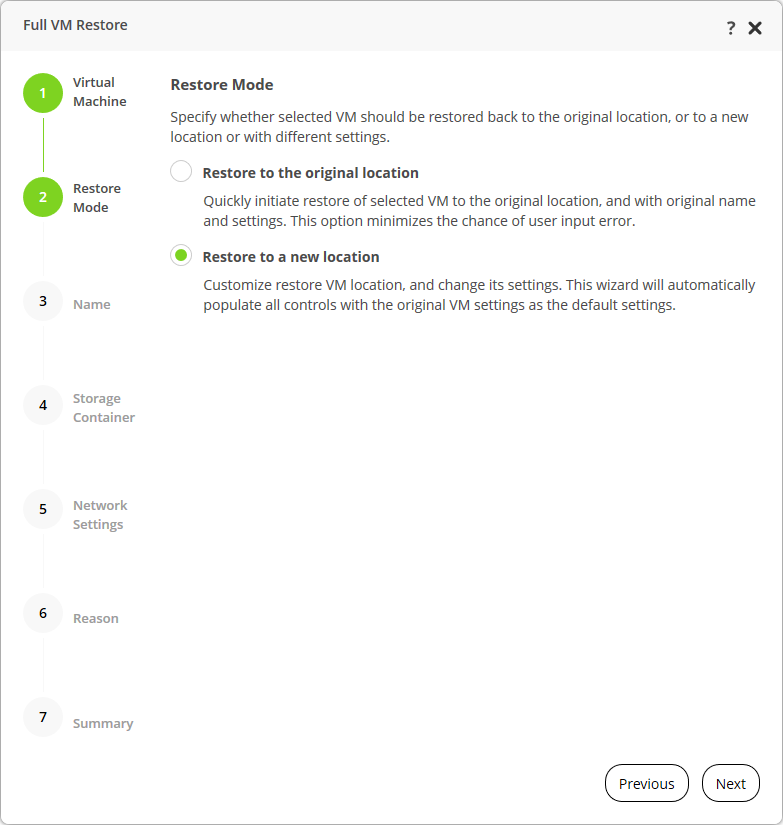This is an archive version of the document. To get the most up-to-date information, see the current version.
This is an archive version of the document. To get the most up-to-date information, see the current version.Step 2. Select Restore Mode
At the Restore Mode step of the Full VM Restore wizard, specify how the VM must be restored:
- Select Restore to original location if you want to restore the VM with initial settings to its original location. If you select this option and click Next, you pass directly to the Reason step of the wizard.
If a VM with the same name exists on the source AHV container, AHV Backup Proxy asks if you want to overwrite the original VM. If you select Yes, AHV Backup Proxy removes the VM and replaces it with the restored VM.
- Select Restore to a new location, or with different settings, if you want to restore the VM to a different location and/or with different settings (such as VM name, VM location, and network settings). If you select this option, the Full VM Restore wizard will include additional steps for customizing VM settings.
Note |
|