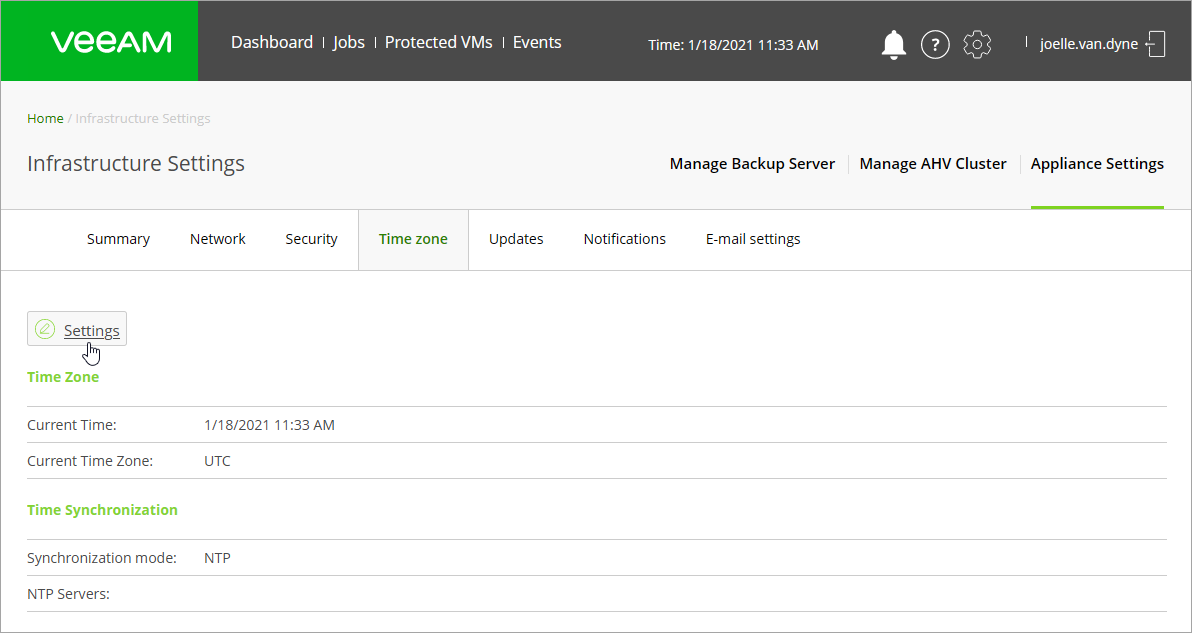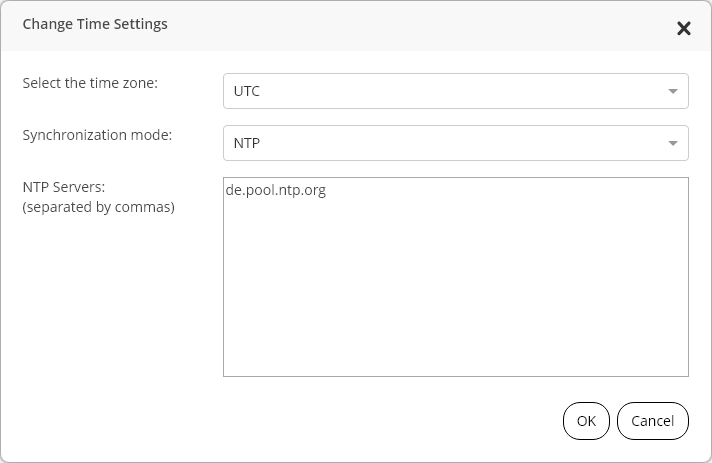This is an archive version of the document. To get the most up-to-date information, see the current version.
This is an archive version of the document. To get the most up-to-date information, see the current version.Time Zone Settings
Veeam Backup for Nutanix AHV performs all data protection and disaster recovery operations according to the time zone set on the AHV Backup Proxy.
Since the AHV Backup Proxy is deployed on VM in Nutanix AHV cluster, the time zone is set to Coordinated Universal Time (UTC) by default. However, you can change the time zone if required. For example, you may want the time on the backup appliance to match the time on the workstation from which you access AHV Backup Proxy.
Note |
If you change the time zone, AHV Backup Proxy does not recalculate the starting time of scheduled jobs. |
To edit time zone settings, perform the following steps:
- At the main panel of the web console, click the settings icon and select Appliance Settings.
- At the Time zone tab, click Settings.
- In the Select the time zone list, choose the time zone of your region.
- Specify the synchronization mode:
- NTP: Time of the proxy appliance will be synchronized with the specified NTP servers.
- Host: Time of the proxy appliance will be synchronized with the time on guest OS of the host where the proxy appliance is installed.
- [For NTP mode] Specify required NTP servers in the NTP Servers text field.
- Click OK to save the changes.