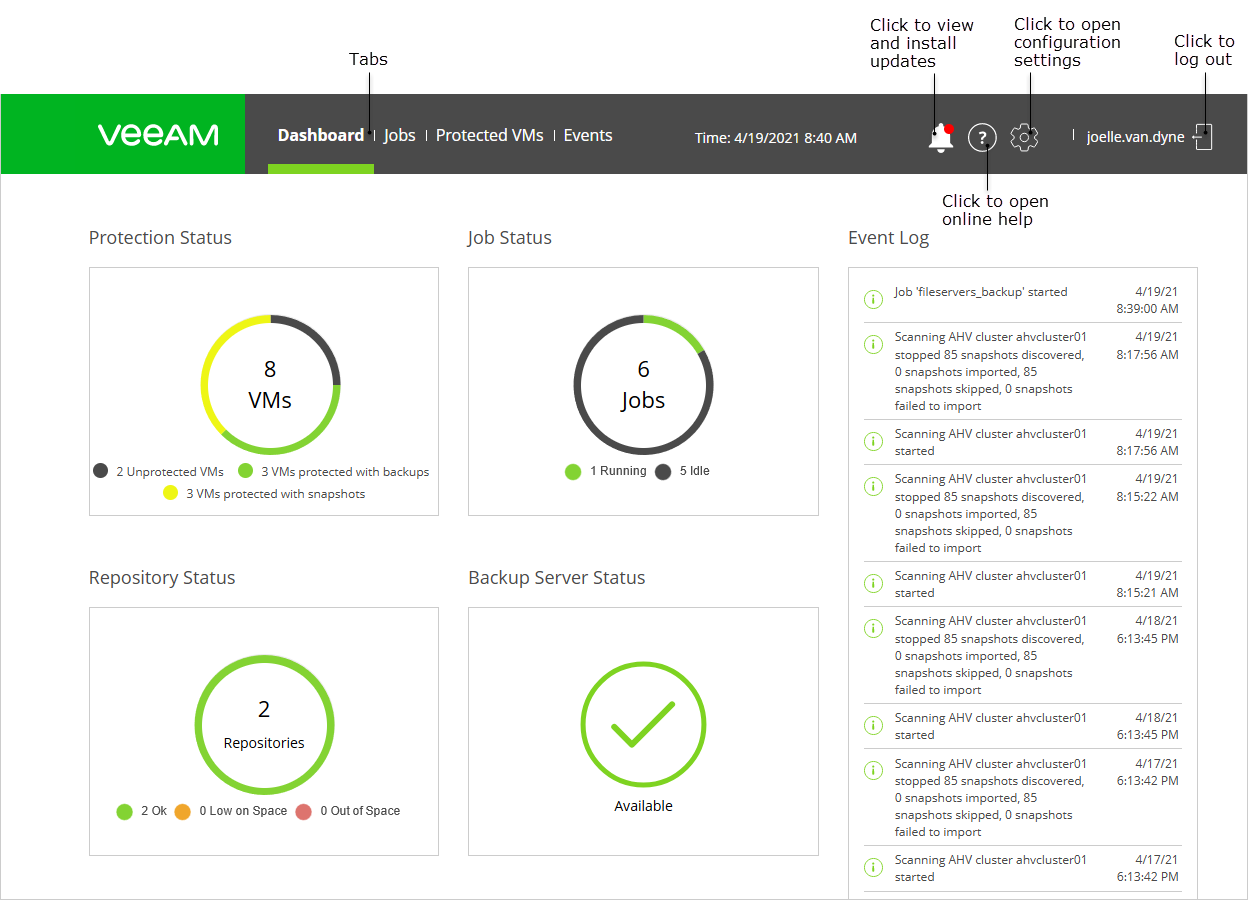This is an archive version of the document. To get the most up-to-date information, see the current version.
This is an archive version of the document. To get the most up-to-date information, see the current version.Getting to Know UI of Web Console
After you log in to the AHV Backup Proxy web console, the Dashboard tab opens. At the main panel of the web console, you can navigate through tabs to manage backup and restore operations and configure settings of AHV Backup Proxy.
In the AHV Backup Proxy web console, you can perform the following:
- View ongoing statistics for the backup infrastructure components and view the list of event logs using the Dashboard tab.
- Create and manage backup and snapshot jobs using the Jobs tab.
- Manage backups/snapshots and perform restore from existing backups using the Protected VMs tab.
- View the list of internal events including changes in the infrastructure of AHV Backup Proxy, started/stopped jobs, errors, warnings using the Events tab.
- Configure notifications and AHV Backup Proxy maintenance settings. For details, see Maintenance and Appliance Settings.
- Install AHV Backup Proxy updates.
Tip |
On every tab and on every wizard window, there is the ? icon. Click it if you want to open online help for this particular tab or wizard window. |