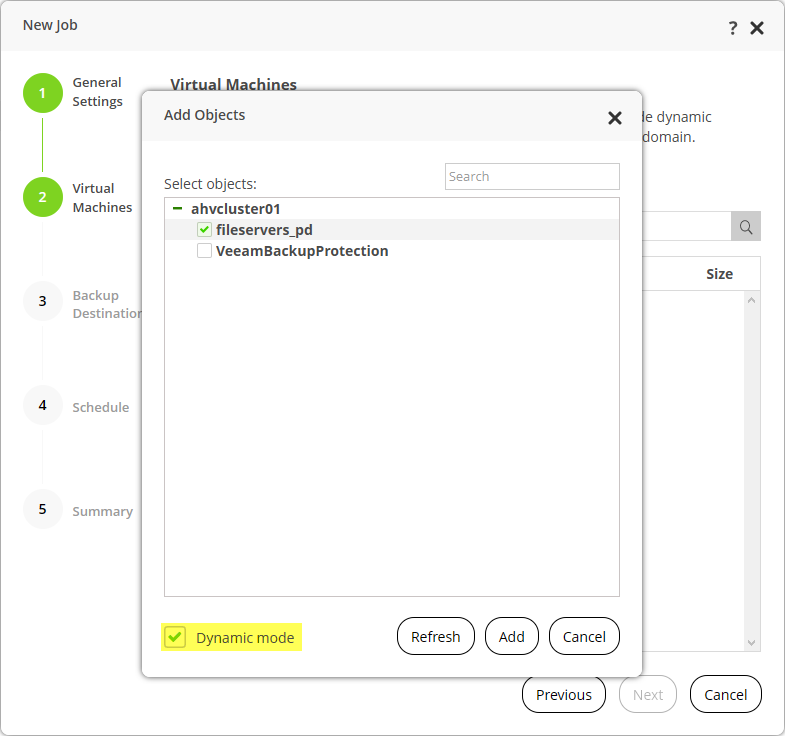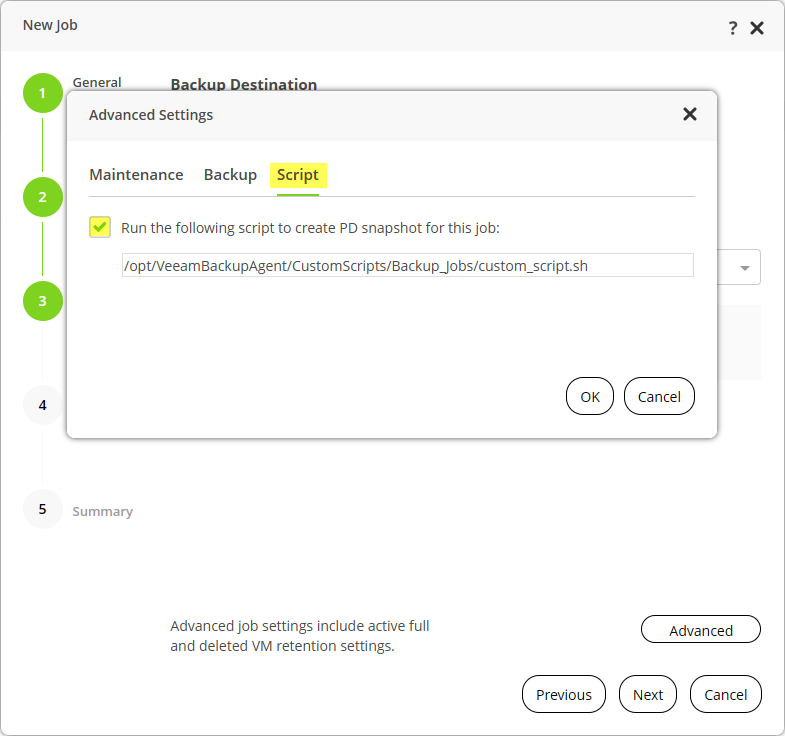This is an archive version of the document. To get the most up-to-date information, see the current version.
This is an archive version of the document. To get the most up-to-date information, see the current version.Step 4. Adding Custom Script to Job
In the AHV Backup Proxy web console, you can add a custom script to a backup job or a PD snapshot job. The example in this section shows how to add the script to a backup job. Same instructions can be used for PD snapshot job.
To add custom scripts to a backup job, do the following:
- Log into the AHV Backup Proxy web console. For instructions, see Accessing Web Console.
- Open the New Job wizard to create a new backup job.
- At the Virtual Machines step of the wizard, click Add and select the Dynamic mode option.
- At the Backup Destination step of the wizard, click Advanced and select the script:
- At the Advanced Settings window, select the Script tab and select the Run the following script to create PD snapshot for this job option.
- Specify the path where the script is located. If the script is in the default directory, leave this field unchanged.
- Click OK.
- Go through other steps of the wizard to finish configuring the job and close the New Job wizard.
- Run the created backup job. Within this job, PD snapshots will be created by the specified scripts.