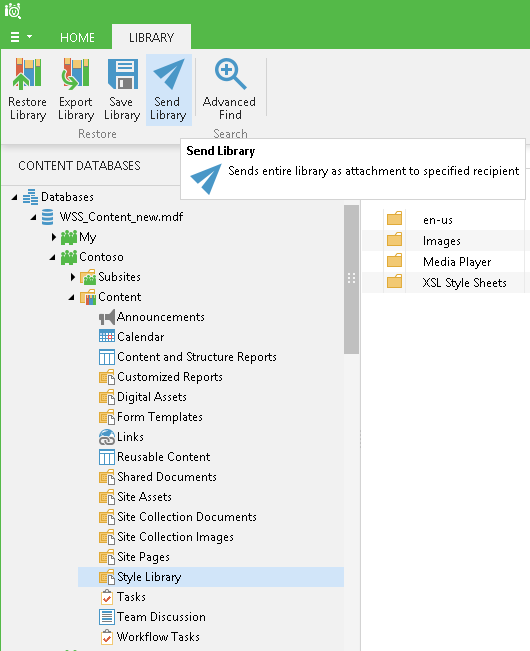To send a document library, do the following:
- Select the library in the navigation pane.
- Click Send Library on the toolbar or use the corresponding shortcut menu command.
- In the Send Items dialog, provide the necessary values:
- By default, the sender address will be taken from the SMTP settings you have configured in the program options.
- Specify the e-mail addresses of the recipient; if needed, edit the subject of the e-mail message - default is SharePoint Documents Recovery.
- Library documents will be displayed as the attached files.
- You can also click More details to see the message body field and edit the text as necessary.
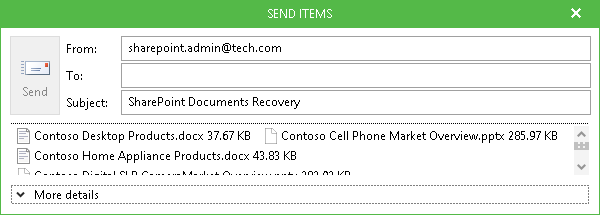
- Click Send.
|
When you send a document library, all documents inside that library will be attached to the e-mail. |
Send feedback | Updated on 2/15/2018