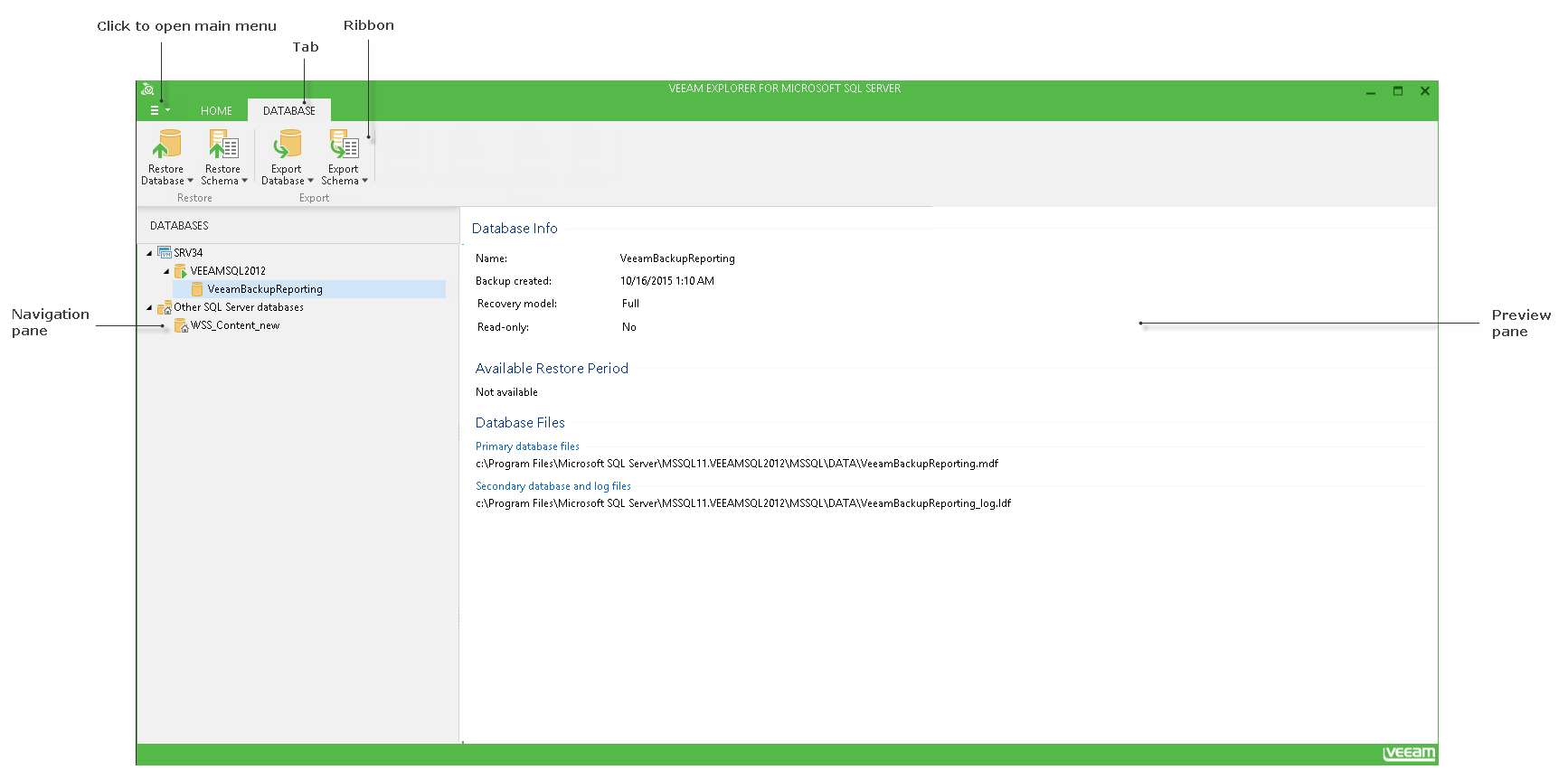The user interface of Veeam Explorer for Microsoft SQL Server is designed to let you quickly find commands that you may need to perform necessary data protection and disaster recovery tasks.
Main Menu
The main menu of Veeam Explorer for Microsoft SQL Server can be opened by clicking its icon at the top-left corner of the main application window.
The main menu comprises the following features:
- Options. Allows you to configure your SQL Server Settings.
- Current log and Open logs path. Allows you to view logs.
- Online help. Opens online web help page.
- About. Shows the current product information.
- Exit. Closes the program.
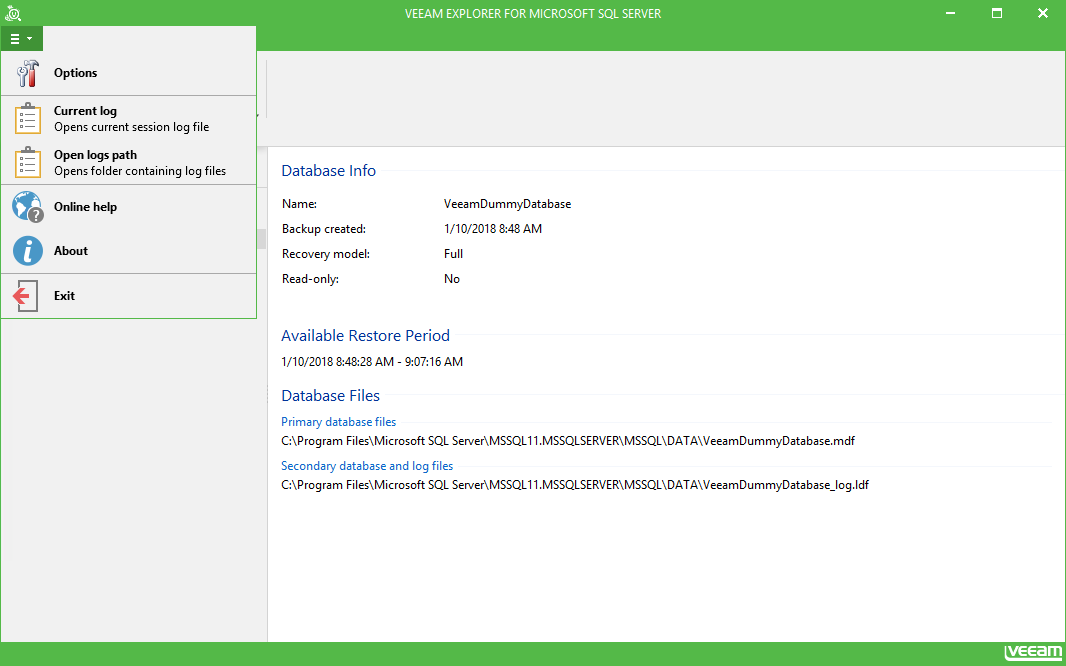
Main Application Window
The main application window consists of the navigation pane that allows you to quickly navigate through the database hierarchy, the ribbon menu that you may use to apply certain commands when working with objects, and the preview pane that displays the common information about the selected database,
Display Theme
When you open Veeam Explorer application, its display theme settings are imported from the Veeam Backup & Replication configuration. So, if you want to change the display theme, you should do it in Veeam Backup & Replication general options, as described in its User Guide, and then re-open Veeam Explorer.