You can use 1-Click restore feature to quickly recover a mailbox to its original location according to the following steps:
- In the navigation tree, select the mailbox you want to restore.
- On the Mailbox tab of the ribbon menu, select Restore to <original_mailbox_name>. You can also use the shortcut menu command.
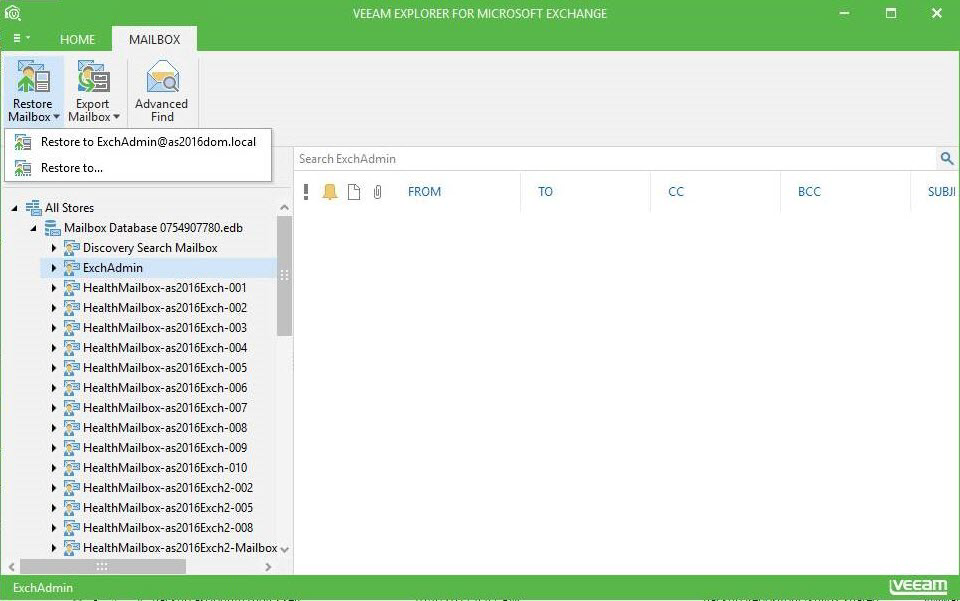
- Veeam Explorer will try to connect to the original Exchange server and access the original mailbox using current account. If it does not have sufficient access rights, you will be prompted to enter the user account and password. Provide an account with sufficient access rights.
Restore will be performed with the following settings:
- Original Exchange server, original folder, and original mailbox name.
- Both, changed and missing items will be restored; restored items will be marked as unread.
- No folders will be excluded from restore (all folders from the backup will be recovered).
|
1-Click restore feature is only available when you run Veeam Explorer for Microsoft Exchange on a computer that is located within the same forest to which a backup of the Microsoft Exchange database belongs. |
Send feedback | Updated on 2/15/2018







