Select mailbox users whose mailboxes you want to restore. To Resolve selected mailboxes, click the corresponding link. Veeam Explorer for Microsoft Exchange detects e-mail addresses according to what you have selected and displays them next to the corresponding mailbox names, under the E-MAIL column.
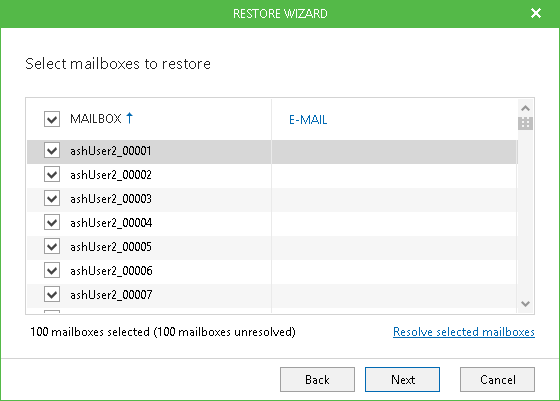
Consider that Veeam Explorer for Microsoft Exchange can automatically filter Exchange System Mailboxes. Therefore, the account under which Veeam Explorer is running should have sufficient rights to access the Active Directory. This account can be included in the domain Administrators or Organization Management group or can be granted Read permission for the objectClass attribute of the Microsoft Exchange System Object container. Make sure to select the Apply these permissions to objects and/or containers within this container only option.
|
If Veeam Explorer for Microsoft Exchange account is included in the Authenticated Users group but is not granted the Read permission, it will not be able to properly handle Exchange system mailboxes objects restore. To prevent these issues, it is recommended to clear selection for such mailboxes. This will exclude system mailboxes from the processing. |







