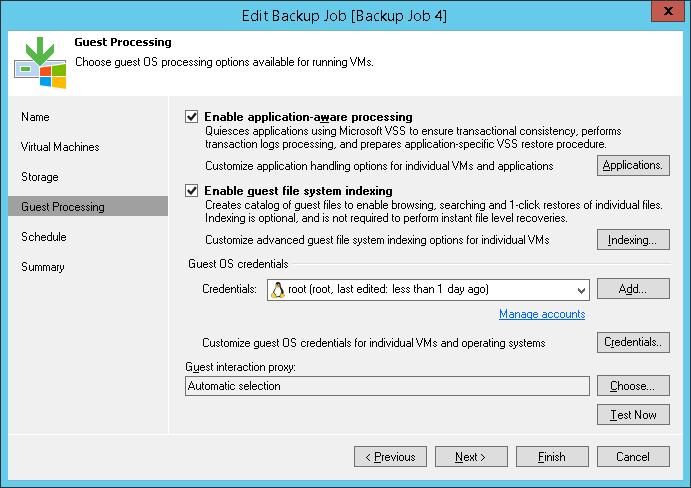For application-aware processing of an Oracle VM, a user account needs sufficient permissions to access VM guest OS and to connect to Oracle database on that guest OS. The following two scenarios are possible:
- Use the account specified in the Guest Processing step of the job wizard for guest OS processing for both operations (accessing VM guest and connection to Oracle database). See Scenario A: Single Account.
- Accessing a VM guest OS using the account specified in the Guest Processing step of the backup job wizard, and connect to the Oracle database using the account specified in the Oracle tab of the Oracle server processing settings. See Scenario B: Two Different Accounts.
- Specify the necessary account in the Guest OS credentials section on the Guest Processing step.
- On the Oracle tab of the VM processing settings select Use guest credentials from the drop-down list.
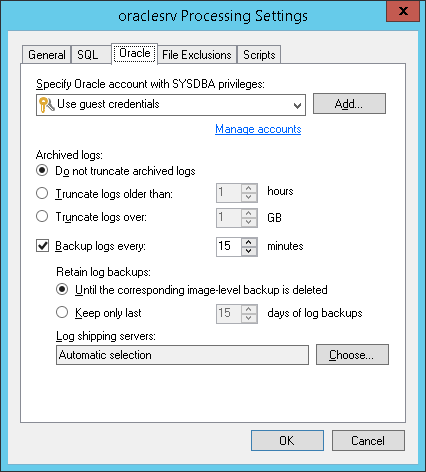
Oracle on Windows VM
If the job is to process Oracle on Windows-based VM, this account needs the following privileges:
- Sufficient rights to connect to the VM guest OS and access the file system (including administrative share) on that machine. You can include this account in the local Administrators group on a source VM. Make sure that this account is granted appropriate permissions to access Oracle database files hierarchy on a source VM (Read and Write are minimal required, Full Control recommended).
- Membership in the ora_dba local group on the source VM. Contact your database administrator if needed.
Oracle on Linux VM
If the job is to process Oracle on Linux-based VM, this account needs the following privileges:
- This should be a root account or account elevated to root and added to sudoers.
- It requires membership in the oinstall and, if necessary, in asmadmin group for the source Oracle server. Contact your database administrator if needed. You can use authentication by the private key.
|
When elevating account up to root and adding it to sudoers, current settings will be used by default (in particular, the root password). Consider that if account privileges should be reverted after the backup/restore process, you will need to do it manually. |
Scenario B: Two Different Accounts
You can specify one account in the Guest OS credentials section, and select or enter another account on the Oracle tab of the VM processing settings:
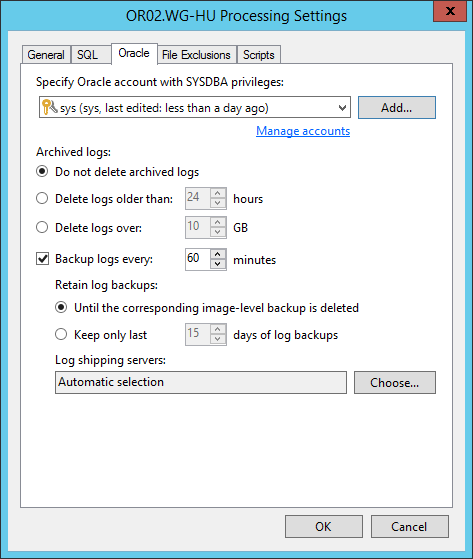
Oracle on Windows VM
- Account specified in the Guest OS credentials section on the Guest Processing step of the job wizard should have sufficient rights to connect to the VM guest OS and access file system (including administrative share) on that machine. You can include this account in the local Administrators group on a source VM. Check that this account is granted appropriate permissions to access Oracle database files hierarchy on a source VM (Read and Write are minimal required, Full Control recommended).
- Account specified on the Oracle tab of the application server settings must have SYSDBA rights to connect to the Oracle system on a source VM and must be an Oracle account, for example, the sys account.
Oracle on Linux VM
- The account specified in the Guest OS credentials section on the Guest Processing step of the job wizard should be the root account, or account elevated to root and included in sudoers file; it should be included in the oinstall group on source VM to access Oracle database files hierarchy, and, if necessary, to asmadmin group. You can use authentication by the private key.
- Account specified on the Oracle tab of the application server settings must have SYSDBA rights to connect to the Oracle system on a source VM and must be an Oracle account, for example, the sys account.
|
Consider that you will need identical accounts (with the same user name, password and sufficient access rights) for all Oracle databases on the source server. Contact your database administrator if necessary. |